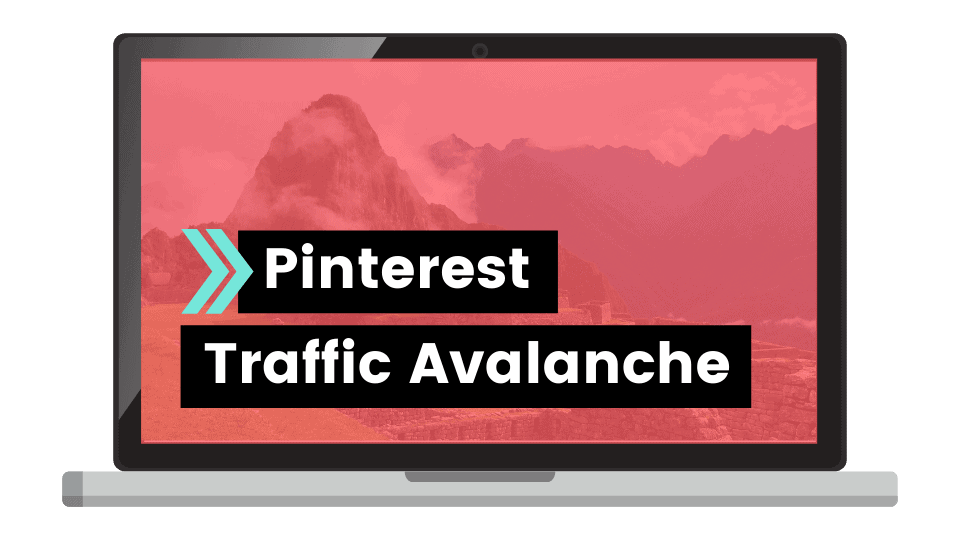Pinterest has long been one of the best search engines for visual content. For years, you were only able to upload images, but that has recently changed and now you can upload videos to Pinterest as well (without having to run any ads). In this article, I’m going to share with you exactly how to upload videos to Pinterest and why you should get started right away.
Adding videos to Pinterest is something that I have been anticipating for a while now, and as Instagram and Facebook have already familiarized the internet with vertical and square videos, it seems like this is the perfect time for Pinterest to introduce video pins and help us bloggers and marketers take this wave to the next level.
What you need to upload videos to Pinterest
Before we begin, in order to upload videos to Pinterest, there are a few things that you will need to get started.
Firstly, you will need a Pinterest Business account. If you don’t already have one, you can switch over to a business account quickly and painlessly right here.
Secondly, you will need to have a video that’s ready to be uploaded to Pinterest. You can create these using regular video editing software like Adobe Premiere Pro, Final Cut, Movie Maker, etc. but you can also create videos with PowerPoint, Canva, etc.
Lastly, you need to remember some guidelines for creating videos for Pinterest.
- Export your files in .mp4, .mov or .m4v video formats.
- Keep your video file size under 2GB.
- Videos must be a minimum of 4 seconds in duration with a max duration of 15 minutes.
- Like regular pins, you have a 500-character description limit.
- Accepted aspect rations are landscape (16:9), square (1:1), and vertical (9:16, 4:5, 2:3).
Whilst Pinterest accepts landscape orientation videos, I highly recommend vertical, or at least square, aspect ratios for your videos. I recommend this for the same reasons as to why I recommend vertical images on Pinterest and it should bring you better results.
Protip: Create a Pinterest Pin before exporting your video and include it in your video briefly at the beginning or end. This will give you a more Pinterest-optimized cover image that you can use. If you’re repurposing your YouTube, Instagram, or Facebook videos, simply add a cover pic to the beginning or end of the video for Pinterest.
Now that you have a video ready for posting, let’s get to it.
How to upload videos to Pinterest
- Click on the plus icon in the top right corner and then on Create Pin.
- Drag and drop your video file into the upload file section on the left of the screen, or click on the up arrow and then select the video file you want to upload.
- Next, you can select a cover image using the slider at the bottom. Drag the slider until you find an image that you’re happy with. If you created a pin image and included it in your video, this is where you will select it in your video. Pinterest doesn’t allow you to upload cover images separately as of yet, so this is the easiest way to work around it… You’ll be quite familiar with this technique if you were uploading Instagram videos a few years ago. ?
- Add an SEO title and pin description in the fields marked on the right.
- Add a link to your website, blog post, or related web address; like a YouTube video, product page, etc.
- Choose your most appropriate board from the drop-down menu on the right,
- And then click Publish.

Why add videos to Pinterest?
You might be thinking to yourself, isn’t it a lot more work to create videos for Pinterest? If it is, why should I go about doing it?
Well, the work aspect really all depends on what you are currently doing with Pinterest and other social networks. If you’re already creating videos for Instagram, YouTube, or Facebook, this really shouldn’t be much more work if you plan it into your workflow.
If you aren’t making videos yet, then it could be a little bit trickier as you will learn how to do some basic editing or to use new software to create some catchy clips ready for uploading.
Regardless of which side you fall though, here are 6 reasons why it’s definitely worthwhile to start uploading videos to Pinterest.
Videos provide more information.
If we think purely about the information provided on Pinterest itself (before clicking through to an article, landing page, etc.) a video pin can provide much more information and value upfront.
Videos can have a much greater CTR.
With more value provided upfront, your Pinterest viewers will be far more inclined to click through to your posts than for standard pins.
Grow your YouTube following.
Getting Pinterest viewers over to YouTube used to be a pain in the butt. Now you can create trailers and shorter clips on Pinterest and use them to entice your Pinterest following (and non-followers) to watch the full video over on your YouTube channel.
Videos appear on top of mobile search results.
Probably the best reason for adding videos to your Pinterest content schedule. Videos appear right at the top of search results when using a mobile device and with 80% of the user base on mobile, that’s a really big deal.
Videos are a searchable category.
Pinterest users can now search specifically only for video pins. Much like searching for a specific board or user, pinners can now choose the video option and only video pins will show up in the results. This also means that if you aren’t creating videos for Pinterest, your pins won’t show up there.
Videos are still very new.
As this feature is still very new and many pinners haven’t started using it just yet, it’s very easy to rank for popular keywords. This can drive a ton of traffic to your website, so you better take advantage of it whilst it’s there. ?
Protip: If you’re doing a lot of talking in your video or you’re making an instructional video, add some subtitles at the top or bottom in editing. Some mobile users don’t like their audio playing out loud, myself included, and we don’t always have earphones at hand to hear what’s being said.
What’s Next?
Now that you know how to get ahead of the game with Pinterest videos, I’m sure you also want to get your other Pinterest Pins to the top of search results and drive thousands of free visitors to your blog, website, or business every month, on Autopilot.
This is where the Pinterest Traffic Avalanche course comes in.
You’ll learn how to set up your profile for maximum reach, how to create high-converting Pinterest pins, how to automate your blog traffic with pin scheduling, track and assess your progress (and how to change things up for growth), how to use Pinterest for email collection, and much more.
This course is also kept constantly updated so you won’t get left behind whenever Pinterest makes any new changes.
One of the best features of this course is the very active Facebook group where you can get some huge value on more than just Pinterest.
Find out more about the Pinterest Traffic Avalanche here (or read my full review here).