The first thing I recommend when getting started on Pinterest is to get started the right way. So, in this article, I will show you exactly how. I will reveal the exact steps that I take (and recommend) to clean up a Pinterest account.
Pinterest is not just about vertical images, cluttered boards, and DIY tutorials. If you want to maximize your Pinterest account to drive traffic to your blog or website, you’ll need to tidy things up a bit and make it a little bit easier for your audience to find and reach you.
Whilst this guide focuses mainly on those with an existing Pinterest account (personal profile), you can implement most of these points if you’re starting from scratch or already have set up your business account.
Now, let’s get started and find out exactly how to clean up a Pinterest account. It’s a lot easier than you think and should only take 30 minutes.
Grab yourself a coffee (or herbal tea), and let’s begin.
Jump Ahead:
Let’s divide this into two sections.
The first section covers optimizing your profile. The second section discusses boards and how to use them effectively to increase your reach and drive traffic to your website or blog.
How to clean up and optimize a Pinterest Profile
Switch to a Business account
By switching to a business account, you get access to Pinterest analytics and insights, Rich Pins for your website; you can include your business name in your profile, you’ll appear more professional, and much more.
The best part of this is that switching to a business profile is free.
Here’s how to switch from a personal account to a Business account on Pinterest:
- Log in to your account
- Go to pinterest.com/business/convert/
- Fill out your business name and website, then select a business type
- Click Create account
Claim your website and activate Rich Pins
Once you’ve got a business account, you can claim your website and activate Rich Pins.
Claiming your website ties all of the pins that link to your website to your specific account. This allows users on Pinterest to see your profile clearly at the top whenever they view one of your pins (or one that points to your website).
This increases the likelihood of getting followers, leads, and even customers or avid readers.
Rich Pins tell Pinterest more about what the pin is linked to and makes your content easier to be found in search, on user’s feeds, and in their recommendations.
Claim your Instagram, Etsy, and YouTube accounts
Like claiming your website, when you claim your Instagram, Etsy, and YouTube accounts, all of the content saved or linking to your channels will include your profile for pinners to follow you and see what other awesome content you create and share on your profile.
This is only applicable to those accounts that you have and is related to your business or Pinterest, though.
Select an appropriate profile picture
By appropriate, I mean that your profile picture should be consistent across the various platform that you are active on. I.e. Instagram, YouTube, Facebook, etc.
Your profile picture should also be relevant to your specific industry or niche.
For example, if you have a lifestyle blog, a picture of yourself will be more personal and applicable than a logo. If you have a B2B business, though, your logo will most likely be more appropriate.
Add keywords to your profile name
Increase the likelihood of being found in search results by including relevant keywords in your profile name.
You can include up to 30 characters, so use them wisely. ?
Include keywords and a call to action in your profile description
To further increase your reach, include RELEVANT keywords in your description. Don’t spam a bunch of nonsensical, unrelated search terms, and use proper full sentences in your profile description.
Include a call to action to get users to visit your website when they view your profile. You can mention a freebie, or simply tell them about the value they will receive by visiting your website.
Add an applicable location
Let your users know where you are. This is especially useful if you have a physical location or are running a service-based business. I.e. Wedding Photographers, Interior Decorators, Dog trainers, etc.
This is also useful for purely online-based users, such as bloggers, as you can find physical networking opportunities more easily (and be found more easily).
How to clean up Pinterest boards
Add relevant boards to your account
As you’ve converted your personal account into a business account, you won’t have quite as many relevant Pinterest boards as you should.
I recommend at least 20 relevant boards.
Relevant boards are related to your niche, your brand, or your business.
For example, if you have a wedding photography business based in Paris, France, then boards relating to weddings, Paris, beautiful locations in and around Paris, Proposal shoots, flower arrangements, etc. would all be relevant as these can draw in your target audience (people looking for a wedding photographer in and around Paris).
Remove irrelevant boards from your public account
Now that you’ve added the relevant boards, it’s time to remove those irrelevant ones. If you’ve been thinking of how to clean up a Pinterest account, this is the step you have been waiting for. ?
Before you start thinking of removing boards though, do not delete them, there is a better way. Bulk actions like that can be seen as spam behavior by Pinterest. What you should do is select the edit option on irrelevant boards and switch their visibility to secret.
This will allow you to still view and save pins to these boards, but they won’t be visible to the public and you won’t cause any damage to the Pinterest algorithm.
Add a ‘best of’ board to your profile
This board will ONLY have your pins. This makes it a lot easier for pinners to find only your content if they’re not interested in the other things that you’re pinning from other users.
Include keywords in your board names and board descriptions
This will increase the searchability of your boards and help Pinterest categorize and rank your boards, as well as the pins within them.
You can edit descriptions and board names by selecting edit options on the desired board.
P.s. Pinterest automatically redirects your board URL if you change it, so no need to worry about any links that may be pointing to specific boards.
Select the most applicable category for all boards
Another important aspect of optimizing your boards is to choose the most applicable category.
Pinterest only has a few categories currently, so you may not find the ideal category, but choosing one will allow your boards to be recommended to users that are interested in that category.
Make sure it’s as appropriate as possible otherwise those recommendations will be pointless and dry up.
Upload relevant and on-brand board covers
To make your profile look more professional and less cluttered, upload board covers that match your business or brand.
For simplicity, upload square board covers and if there is any text in your images, place the text in the middle to be sure that nothing is being cut off.
To select a board cover, you first need to upload the image to the board that you want it on. Next, select the edit board option, Select the change option by cover and then scroll through the pins until you find the desired cover.
Rearrange your boards
Once you’ve created your boards, they will often be arranged in a way that looks disorganized and unprofessional.
To correct this, from the drop-down menu in your board’s view, select drag and drop. Now you can move the boards wherever you would like them.
I recommend moving your ‘best of’ board right to the beginning and then following it with the most brand or business relevant boards. Bring any group boards that you belong to right to the bottom as you cannot control their board covers (unless it’s your group board) and they could ruin your aesthetic.
Protip: To drag and drop boards easily, zoom out to about 25-33% in your browser, this should allow you to see most (if not all) of your boards and you can drag and drop your boards as you please. If you’re using the Chrome browser, you can do this by clicking on the three-dot icon in the top right and then adjusting your zoom.
Select up to five showcase boards
These boards appear as a carousel at the top of your profile, which makes it a great place for your ‘best of’ board and some of your other most relevant boards.
Here’s how to select your showcase boards:
- Open your profile settings.
- Under the Edit profile tab, scroll to Featured boards and select
- Select the desired boards from the five drop-down menus.
- Select Save.
Select a feature board for the top of your profile
This feature board appears above your profile picture, name, and description. Acting as a sort of header for Pinterest.
These pins are not clickable, and it’s purely for aesthetic purposes.
To make your account look more professional and on-brand, select a specific board where you only upload on brand pins. A brand board would be the best option here. However, you can also use your ‘best of’ board if your pins are consistent.
To select a feature board, follow these steps:
- In the top right corner of your profile, select the pencil/edit
- From the list, select the desired board.
- Select Done.
Refresh your profile and you should see the new board featured at the top of your profile.
Follow Pinners and boards in your niche
In order to find great pins to share, follow pinners and boards in your niche that post high-quality pins.
Your feed should now populate with relevant pins from your niche and you’ll be able to repin them to your new (and old) boards and start increasing your reach.
And by repinning others’ content, you could also get onto their radar for future networking and you’ll be providing your audience with value through great pins.
What’s next?
If you’re serious about making money on Pinterest, then I recommend the Mastering Pinterest Marketing course from Create and Go (previously called the Pinterest Traffic Avalanche – you can read my full review here and how much traffic I get from it).
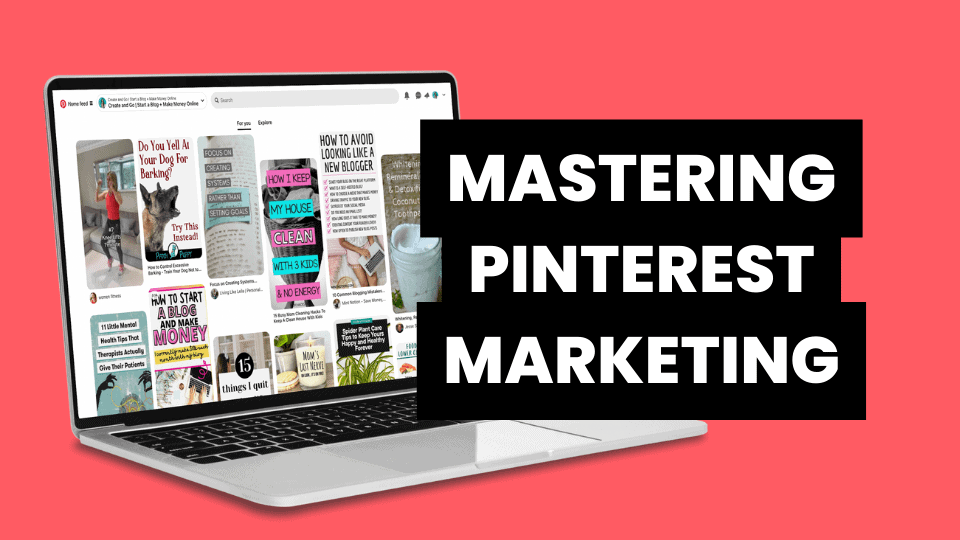
The course covers everything from A-Z whether you’re just starting out or already have some experience with Pinterest. And if you’re not happy, they also offer a full refund.

If you enjoyed this article, please save it to Pinterest.
By following these steps, your Pinterest account will be set up to help you achieve all of your goals, whether that’s for your blog, business, website, personal brand, or wherever your ambitions may lie. Now that you know how to clean up a Pinterest account properly, you’ll be able to maximize your Pinterest efforts and finally reap those rewards that come with it.