Leaving your Instagram account logged in on your family computer, sister’s iPad, or friend’s laptop is never recommended. It is unsafe to leave your accounts open in the hands of whoever picks up the device next, which is why you should always log out of your accounts when not in use.
This is how to log out of Instagram:
- Open your Instagram profile.
- Click on the three horizontal lines in the top right corner.
- Select “Settings.”
- Scroll down and select the option “Log Out.”
In this article, we’ll show you how to log out of your Instagram account on any device. Let’s start with a smartphone.
How to log out of Instagram from a smartphone
If you want to log out of Instagram from the app on your smartphone, here is what you need to do:
Step 1: Open your Instagram profile
With your Instagram app open, select the circular icon in the bottom right of your screen with your profile picture.
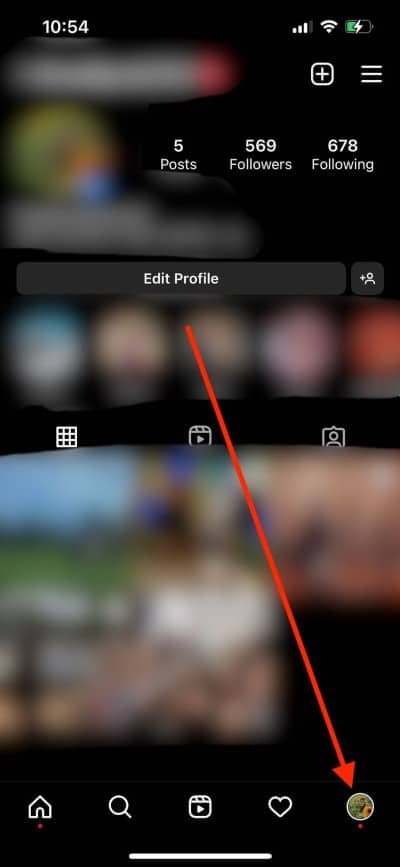
Step 2: Open “Settings”
Tap the three horizontal parallel lines on the top right corner of your screen. A menu will appear. Select the option “Settings” from this menu.
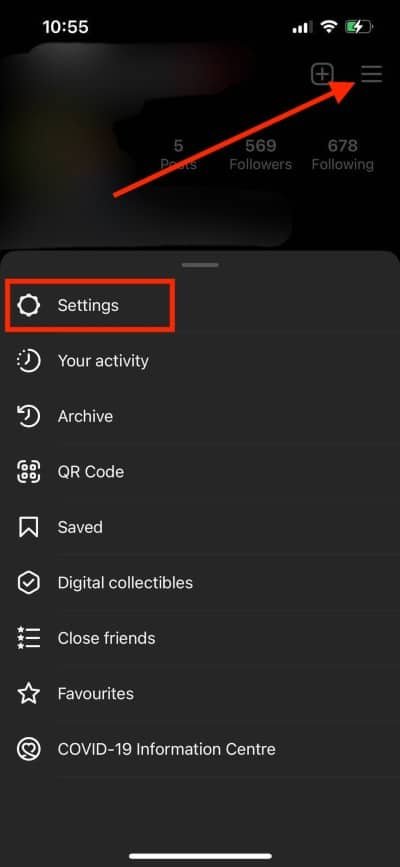
Step 3: Select “Log Out”
Scroll down to the bottom of your “Settings” and select the “Log Out” option.
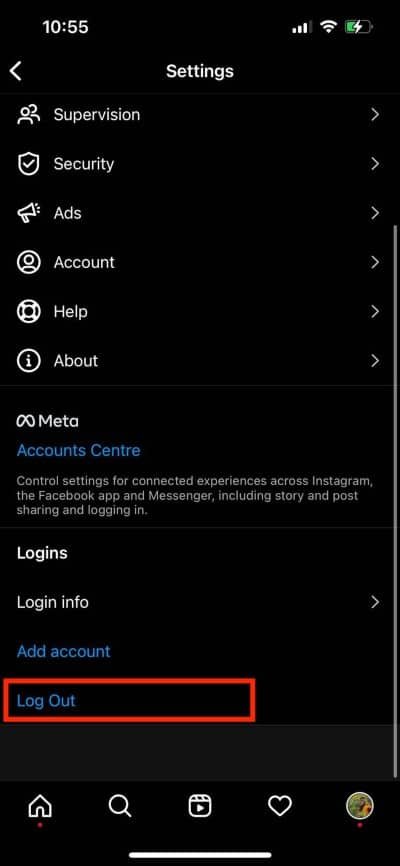
Note: If you have logged into multiple accounts, you may need to select the account you wish to log out of after selecting the “log out” option.
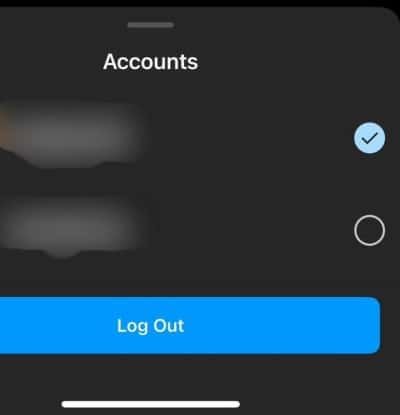
How to remove your Instagram login details on mobile
Once you have logged out of your account, your Instagram login details, such as username and password, are still saved.
To stay secure and remove this information, follow these steps:
Step 1: Open “Settings”
Open your Instagram account. Select the three horizontal lines in the top right corner of your screen and select “Settings.”
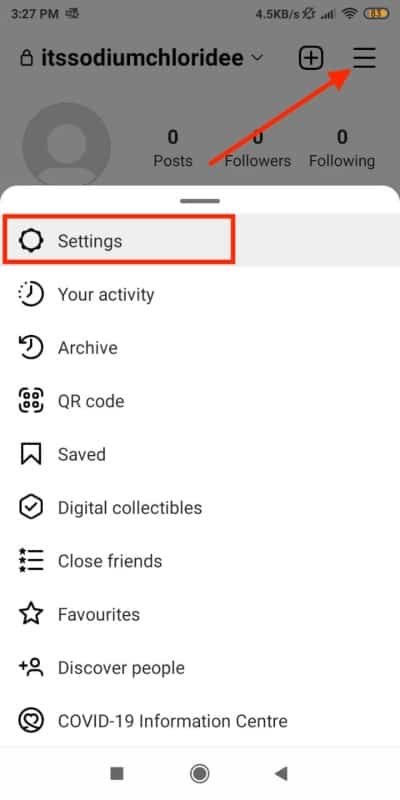
Step 2: Tap on “Security”
Select the option “Security” from the settings.
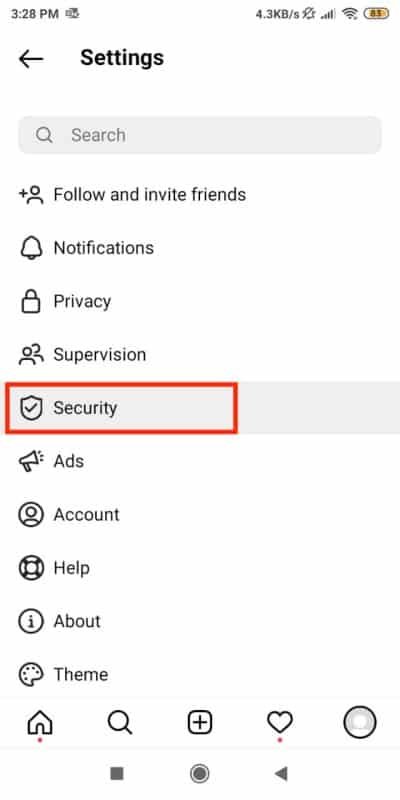
Step 3: Turn off “Saved Login Info”
Choose “Saved Login Info.”
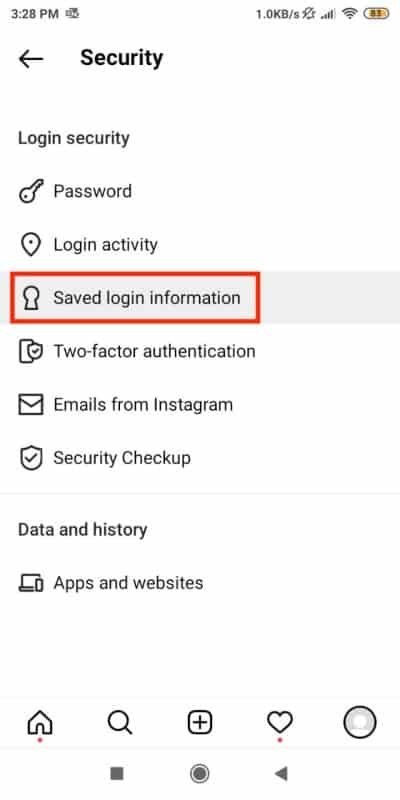
Toggle the slider next to “Saved Login Info” to the off position (it should turn grey).

Step 4: Remove your account
A pop-up confirmation will appear; select the option “Remove.”
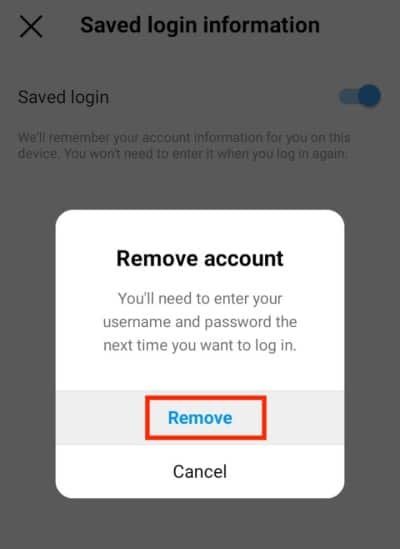
Following these steps means no one can access your account without your password.
You will also need to re-enter your login details next time you want to leave a comment or watch an Instagram story.
How to log out of Instagram on desktop devices
If you want to log out of Instagram from your MacBook, laptop, or desktop device, follow these steps:
Step 1: Open your Instagram Profile
Click on the circular icon on the top right corner of your screen displaying your profile picture.
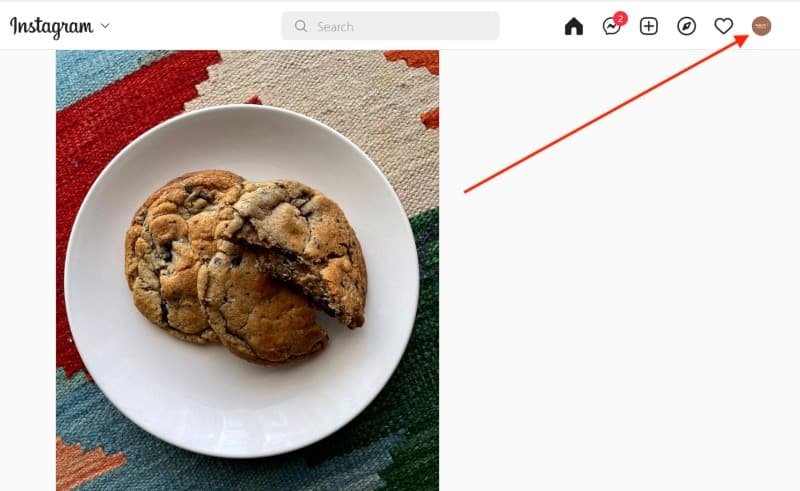
Step 2: Select “Log Out”
A menu of options will appear; click on the “Log Out” option. Then your screen will load for a moment, and you will be logged out of your account.
Note: Once you log out of your account, your username and password are automatically saved. That allows anyone with access to your laptop to log into your account. Therefore, it is recommended that you remove your account for security.

Step 3: Select “Remove Account”
Once logged out, you will be redirected to the Instagram login page with your account; select the option to “Remove Account,” which will be under your profile picture.
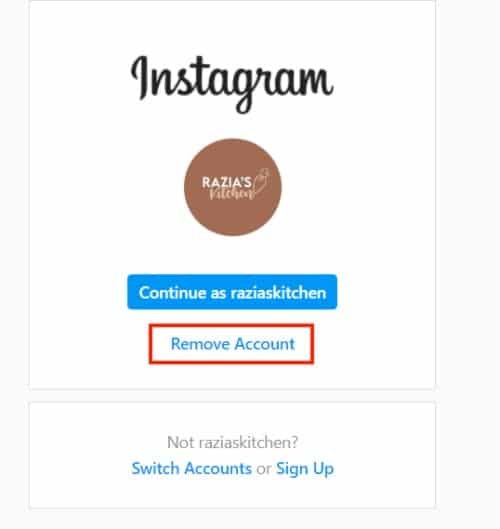
Step 4: Select “Remove”
A pop-up will appear asking for confirmation. Select the option “Remove.”
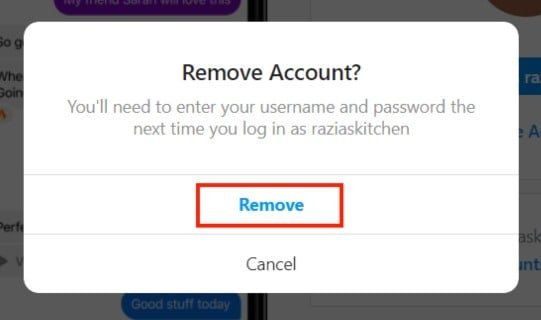
Final thoughts on logging out of Instagram
You should adopt safety practices like logging out of your social media accounts and changing your passwords regularly.
You never know who may get hold of your phone or computer, read your messages, or decide to post something on your account without your consent.
Logging out of Instagram after some daily scrolling only takes a moment to do, but it does a great deal to protect your privacy.
FAQs
What can you do if you forget your Instagram password?
Instagram has a forgotten password option underneath your login details; if you press it, Instagram sends a link to the email linked to your account, which you can use to reset your Instagram password.
Can you see if someone else is logged into your Instagram account?
Yes, you can; by going to Instagram Settings>Security>Login Activity, you can see which devices your account is active. If you do not recognize any of the devices mentioned, you can remotely log out of that device.
Can you temporarily remove your account?
Yes, you can; Instagram has a feature where you can temporarily “Deactivate” your account. This feature allows you to take your profile off the app, which is perfect if you just need a break from social media for a while.