People love to document their every move, which explains Instagram’s ever-growing popularity. Instagram now allows you to add multiple photos to an Instagram story to share multiple memories quickly.
Here’s the short version of adding multiple photos to an Instagram story:
There are three in-app methods to share an Instagram story with multiple photos. The first method is through the layout feature. The second one is with a photo sticker, and the third option is through the “separate selection” method.
As these methods have different steps, let’s break them down individually.
Table of Contents:
Method 1: Share Multiple Photos On Instagram Stories With a Layout
Layout is a built-in app that allows you to make collages in your story quickly.
This is how to use it to post multiple photos:
1. Open Instagram And Select “Plus”
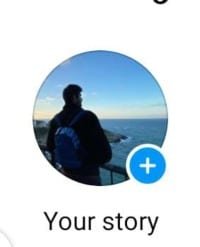
The plus will be on your display picture in the top left corner of your screen, next to the stories of all the other people you follow.
If this doesn’t work, swipe to the right from your feed.
2. Select The Layout Option
There’s a features tab on the middle left side of your screen. That is where you’ll find the layout option.
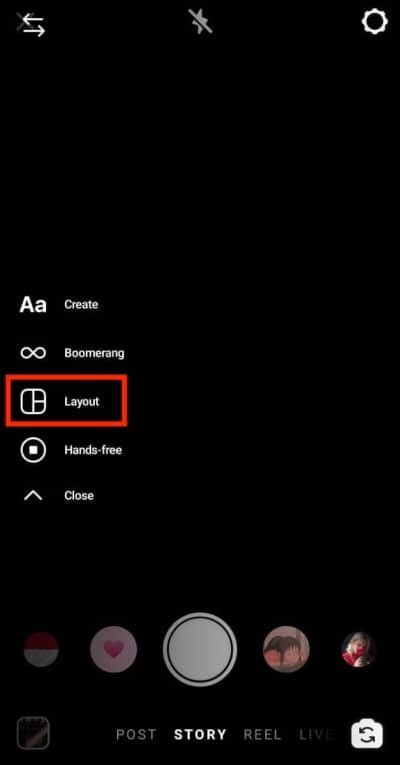
3. Select Your Preferred Layout
You are given multiple options of what kind of grid you want and how many pictures that grid can hold.
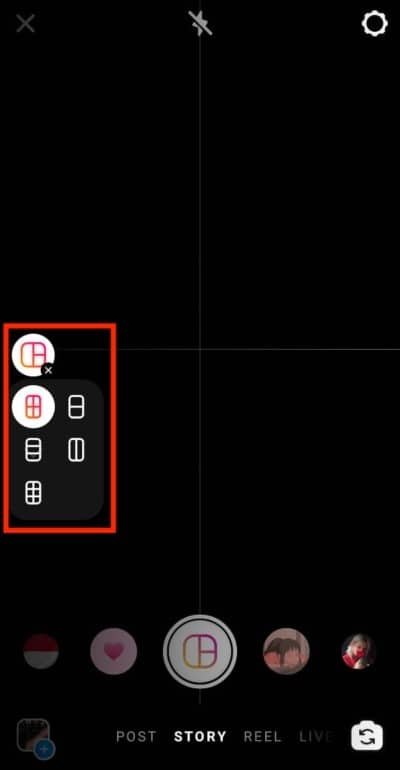
4. Open Your Gallery And Add Photos
The plus icon will lead to your gallery, where you can select a photo.
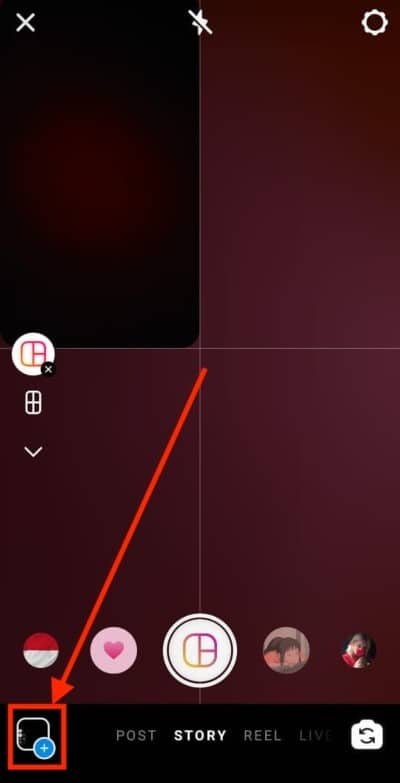
That photo will fill the first slot on your selected grid.
Repeat this step until all spaces have been filled.
5. Click The Tick Button Once You’re Done
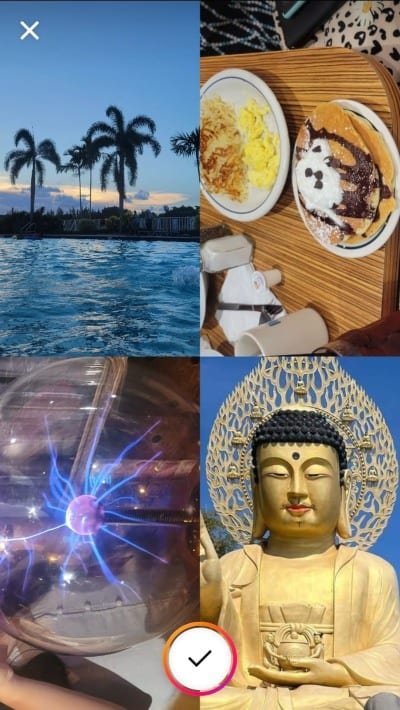
Your photo grid is now ready to be posted as a story.

Method 2: Use Stickers To Add Multiple Photos To Instagram Stories
The second method allows you to add as many pictures to a single story as possible. It also allows full control over image placement.
Here are the necessary steps to take:
1. Open Instagram And Select “Plus”
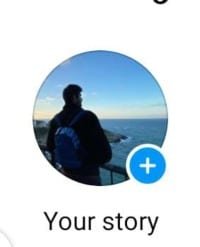
The plus will be on the top left corner of your screen, on top of your display picture.
If this doesn’t work, swipe to the right from your feed.
2. Take Or Choose a Picture
You can take a picture, use a blank color, or choose one from your gallery. This step is important because all your other pictures will appear in front of this. It is effectively the background.
3. Click On The Sticker Icon On The Top Of Your Screen
The sticker icon looks like a square smiley face.
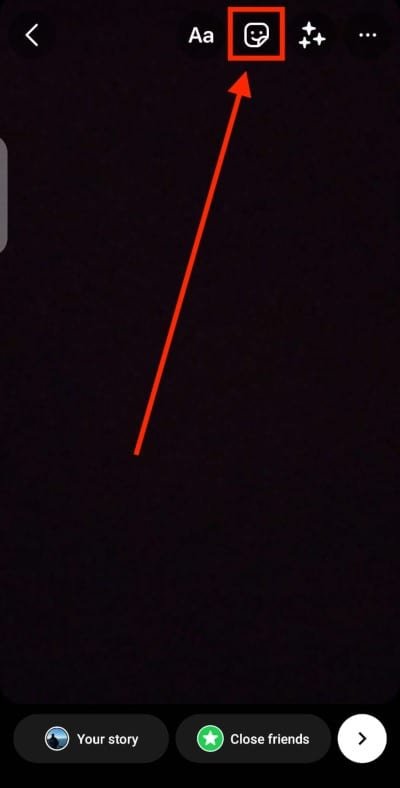
Note: Stickers appear after you’ve chosen or taken a picture.
4. Choose The Photo Sticker Icon
This icon is a circle with a picture drawing in the middle. It will lead you to your gallery, where you can select the photos you want to include.
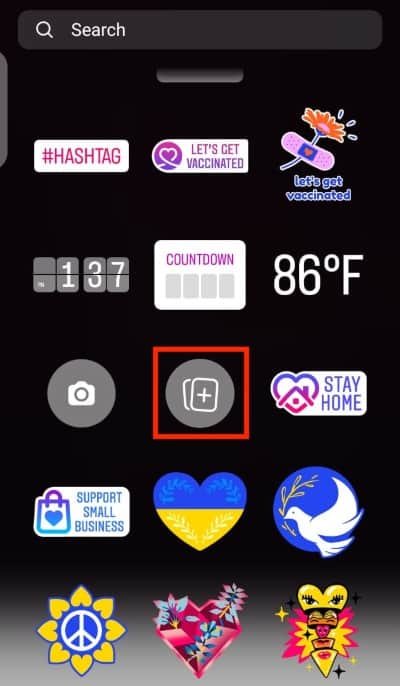
5. Select a Photo To Add To Your Story And Then Publish
After selecting a picture, you can click on it to change its shape and drag it to change its placement. Repeat these steps with as many images as you want to add.
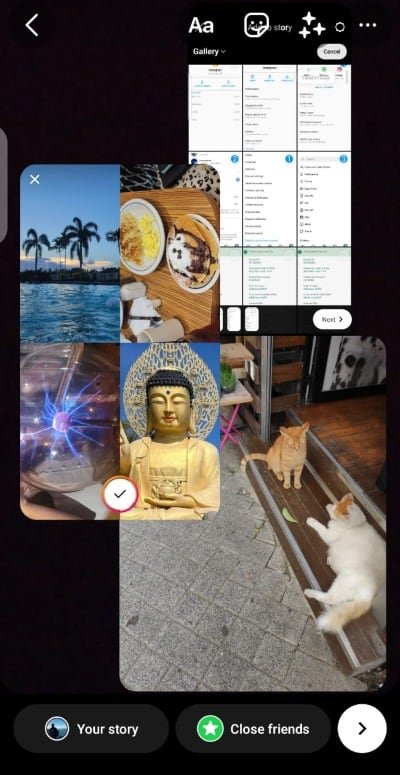
Once you’re happy, you can share your Instagram story with your followers.
Method 3: Post Multiple Photos To Your Instagram Story Using Separate Select
A convenient way to quickly add multiple photos to an Instagram story is to use the separate select method. Here is how you do it:
1. Head To Instagram And Select “Plus”
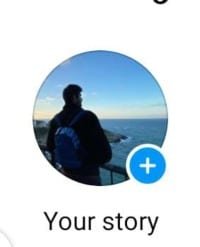
The plus icon is present on the top left corner of the screen on top of your display picture.
2. Swipe Up To Open Your Gallery And Tap “Select” In The Top Right Corner
The select option will allow you to select more than one photo.
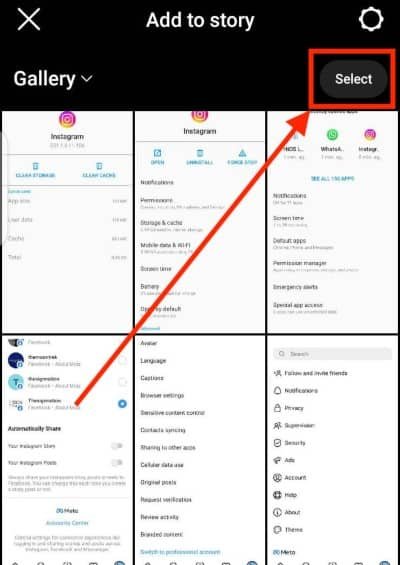
Note: The order in which you choose the photos will be the order in which they appear.
3. Click “Next” And Select Collage
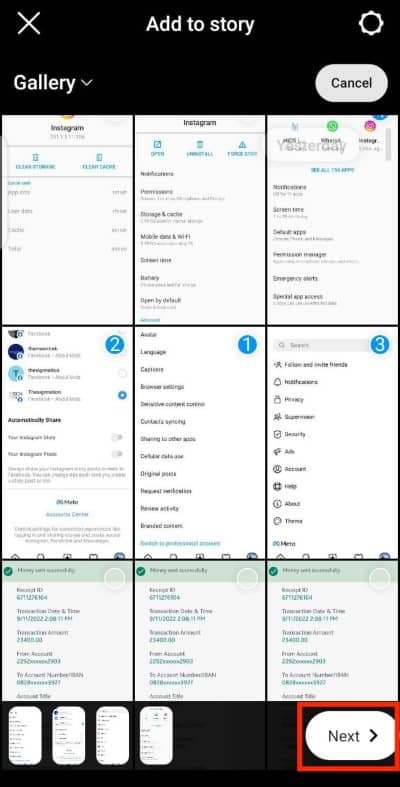
Now you’ll be given the option to create multiple stories or to upload all of the selected images into one story as a collage (similar to the layout method described above, just a lot faster).
Select collage to add them all to one story slide.
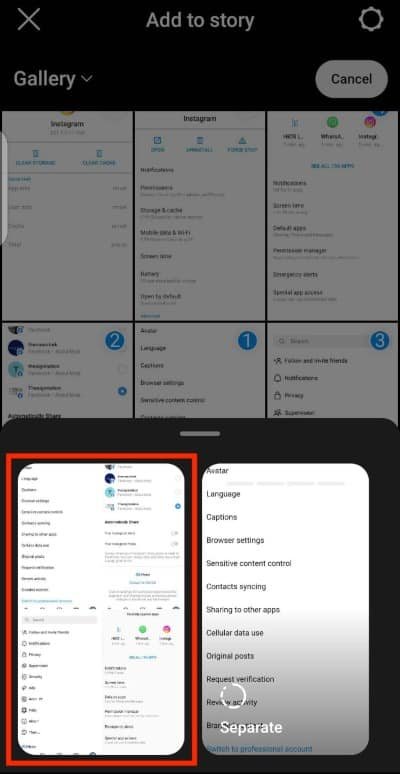
4. Edit The Photos To Your Liking
Before you hit the post button, you can adjust the look and feel of your story with stickers, filters, text, and more.
5. Post Your Instagram Story
The last step is to post your story to your entire following or Close Friends list.
Final Thoughts
There are several ways to add multiple photos to an Instagram story.
You can use the layout option, stickers, or separate select methods.
Whichever method you choose, make sure to edit your photos before publishing them.
This will give your followers a better idea of what you’re up to and keep them engaged with your content.
We hope this article was helpful. Thanks for reading!
FAQs
Can You Post Multiple Photos To An Instagram Story?
Yes, you can post multiple pics to a story. In recent updates, Instagram made changes to allow you to add multiple photos to a story directly in the app in three different ways.
Why Can’t I Add Multiple Photos To My Instagram Story?
If you can’t add multiple photos on Instagram, you should make sure your Instagram app is running the latest version by checking the App store.
Can You Make a Collage On An Instagram Story?
Yes, you can make a collage using the built-in layout feature. Adding photo stickers to your story can also create a unique layout. These come in various fun shapes to make your stories stand out.