Facebook has become a popular way to stay in touch with friends, family, and others. The social media site is also home to many different Facebook groups, and as anybody can create a Facebook group, they cover almost every topic imaginable.
With so many groups and your changing interests, you can quickly find yourself in a Facebook Group no longer interests you.
In this article, we will show you how to leave a group on Facebook and some additional tips on taking more control of your group activity.
Let’s get started.
Skip ahead:
When Should You Leave a Facebook Group?
Leaving a Facebook group can be a difficult decision. But sometimes it’s the best thing to do.
Here are four signs of when you should leave a Facebook group.
1. You’re Not Getting The Support You Need.
If you’re in a group for support and you’re not getting the help you need, it might be time to leave.
There are tons of other groups out there that can offer you the support you need.
2. The Group Is No Longer Relevant To You.
If the group you’re in is no longer relevant to you, it’s probably time to leave.
There’s no point in staying in a group that doesn’t interest you; it just gets in the way of other posts that are more relevant.
3. The Group Is Causing You Stress.
If the group is causing you stress, it’s probably time to leave. There are plenty of other groups out there that won’t cause you stress.
4. The Facebook Group Is a Distraction.
Social media is a great way to find new ideas and inspiration, but it can also be a massive distraction that can cause you not to get much work done and reduce your productivity.
If you feel like your Facebook group is a distraction, it might be time to leave.
How To Leave a Group on Facebook From Desktop
Once you’ve decided to leave a Facebook group or clean up your social profile, these are the steps you need to follow to leave a group on Facebook from a desktop device.
Open Facebook.com and log into your profile.
From the menu on the left, select “Groups.” (If you cannot see “Groups,” select “See more.”)
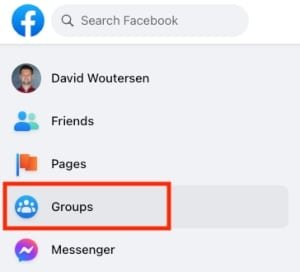
In the menu on the left, select the gear icon to the right of “Groups.”
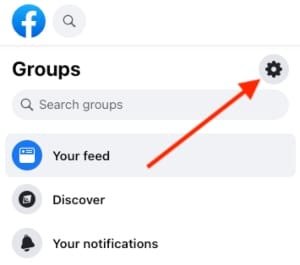
Under the “Manage groups” section, select “Membership.”
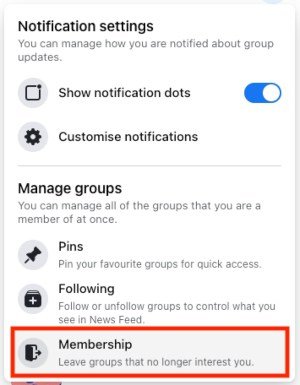
Search or scroll for the Facebook group you want to leave and select “Leave” to the right of the group name.
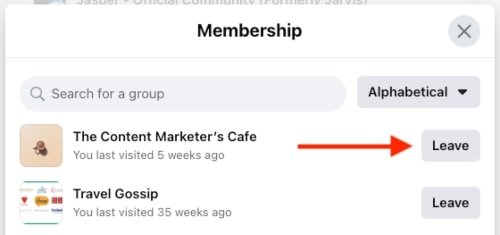
Click the “Leave Group” button to confirm.
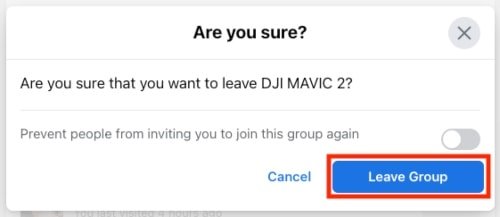
Alternatively, you can also visit the Facebook group you want to leave, and then at the top, where it says “Joined,” you can click to open a dropdown and leave the group from there.
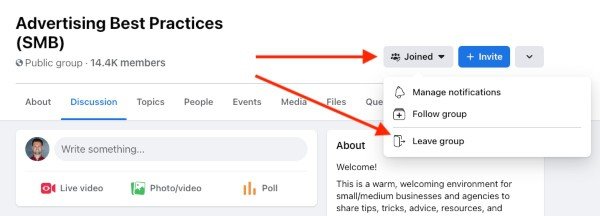
How To Leave a Group on Facebook Mobile
If you are using Facebook mobile, leaving a group is just as easy as on a desktop device.
Follow these steps to leave a Facebook group from a mobile device:
Open the Facebook app and log into your account.
Select the hamburger menu in the top right corner (three lines or dots).
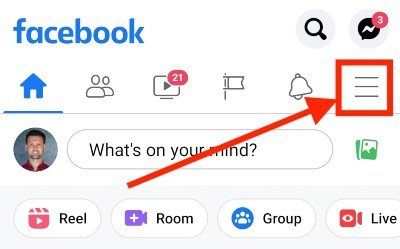
Select “Groups” from the menu.
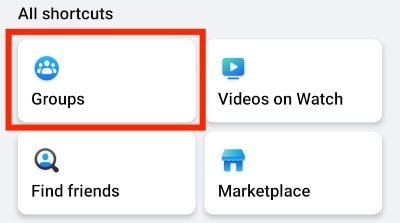
In the top right corner, select the gear icon (settings).
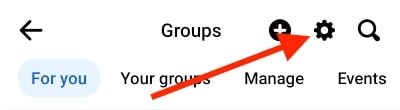
Then select “Membership”.
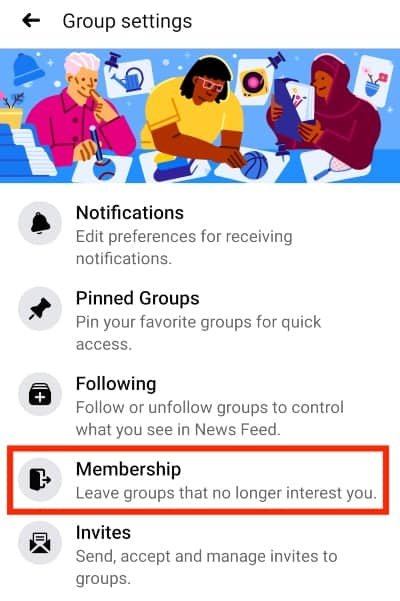
Search or scroll to find the group or groups you want to leave and select the “Leave” button to the right of the group name.
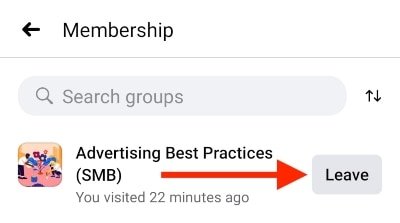
Select “LEAVE GROUP” to confirm.
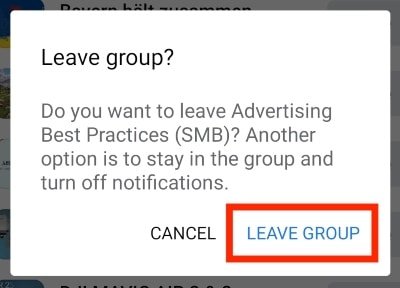
Can You Stay a Group Member But Turn Off Notifications?
Yes, you can. Facebook has introduced a lot of privacy settings over the years, all in different places, making it quite confusing.
You can turn off group notifications so you are no longer disturbed by groups without having to leave them entirely.
This is how to turn off group notifications on Facebook:
Open Facebook.com and log into your account.
Navigate to the “Groups” tab from the menu on the left.
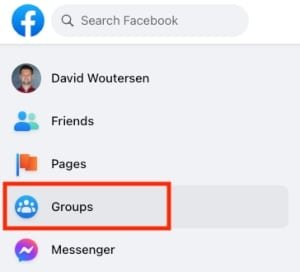
In the menu on the left, click on the gear icon.
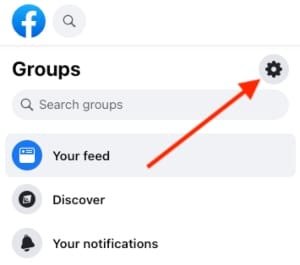
Select “Customise notifications.”
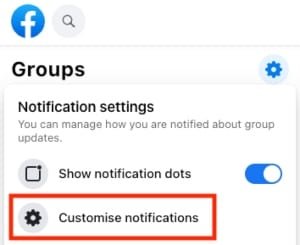
Click on the options menu to the right of the group you want to mute.
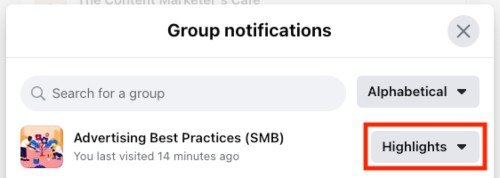
Select “Off” to turn off notifications from that group (you will still receive notifications if someone @mentions you).
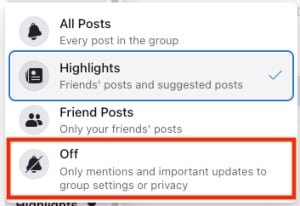
Can You Stay a Group Member But Stop Getting Group Posts In Your Newsfeed?
Yes, you can. You can unfollow individual groups if you want to stop seeing specific group posts in your newsfeed.
You will stay a group member and can interact with the group as usual, but you won’t be bothered by group posts appearing in your newsfeed.
To unfollow a Facebook group, follow these steps.
Open Facebook.com and log into your account.
Navigate to the “Groups” tab from the menu on the left.
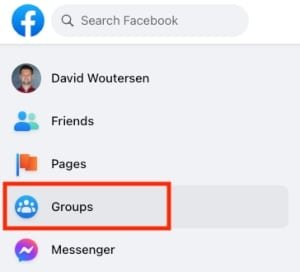
In the menu on the left, click on the gear icon.
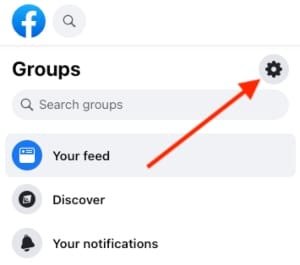
Under “Manage groups,” select “Following.”
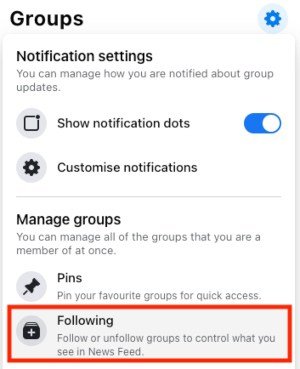
Scroll or search for the group you want to unfollow and select the “Unfollow” button to the right of the group name.
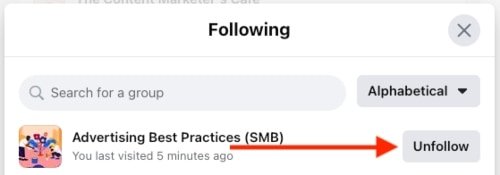
Final Thoughts On Leaving Facebook Groups
As Facebook has been around for so long, you may inevitably have some groups, pages, or people attached to your profile that are no longer relevant to you.
When it comes to Facebook groups, you can easily leave them. Just ensure you are certain before leaving a group that requires you to apply to be a member, as you will need to reapply if you change your mind.
If unsure, you can always turn off group notifications or unfollow groups you no longer want to see in your newsfeed.
FAQs
Can You Leave Multiple Facebook Groups At Once?
You cannot select multiple groups at once to leave, but you can leave multiple groups quite quickly by visiting the “Membership” area and then clicking on the “Leave” button by each of the groups you no longer want to be a part of.
See the instructions above on how to find the “Membership” area on a desktop or mobile device.
Are Admins Notified When You Leave a Facebook Group?
No, admins and other group members will not be notified if you leave a Facebook group.
If the admins are Facebook friends, your name may appear in the area where they can invite new members, but they need to be observant to notice that.



