When it comes to sharing a Facebook group, no one will remember a bunch of random numbers in the URL.
And if you’ve changed the direction of the group, a random name is not going to help with growth.
To help solve these problems, we’re going to look at how to change the custom URL of a Facebook group.
And if you haven’t set a custom URL for your groups on Facebook, don’t worry, you can follow these same steps to do that as well.
Let’s get started.
Jump ahead:
Why set a custom URL for a Facebook group?
If you haven’t set a custom URL yet, there are a number of reasons why it can be beneficial for your group.
By using a custom URL, you’re optimizing your group for SEO.
What many people often overlook is that Facebook actually has a search feature.
By aligning your group URL with your group name, you’re making sure that your group appears when people are searching for similar topics.
Also, Facebook groups can appear on Google and other search engine result pages.
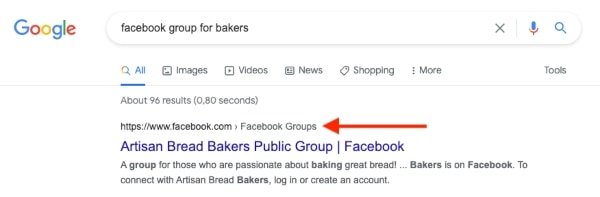
A custom URL is also an easy way to make your group more brandable if it is related to a specific page or business.
If you already have a custom URL, but your group has changed direction and name for whatever reason, changing your URL is an important step in making sure that your members will be able to easily find your group.
Who can set a Facebook group custom URL?
Only the admins of a Facebook group can create and change custom URLs for the group.
If you have the authority to make a name change, but you’re not the group admin, you will need to ask one of the group admins to make the change on your behalf.
Or request that they add you as a group admin.
How to change the custom URL of a Facebook group
If you want to change the custom URL of your Facebook group (or claim a unique URL) follow these steps:
Open Facebook.com on a PC or Mac device and log into your account.
From the menu on the left, select “Groups” (or select “See more” if you can’t see groups).
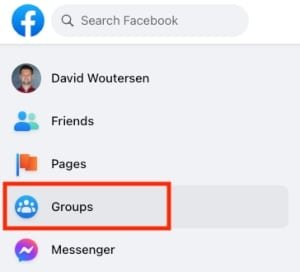
Under “Groups you manage”, select the desired group.
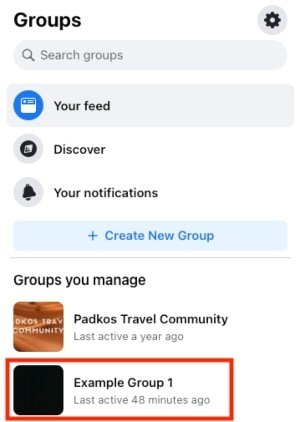
In the menu on left, under “Admin tools”, scroll down and click on “Settings”.
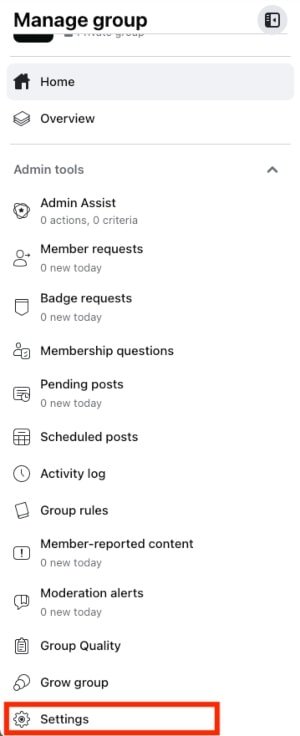
Under “Customise group” select the pencil icon to the right of “Web address”.
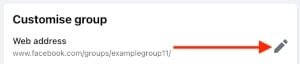
Fill in your new custom URL in the field and then click “Save”.
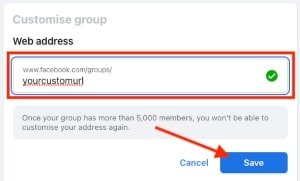
Why can’t I change the custom URL of my Facebook group?
If your Facebook group contains more than 5,000 members, the Facebook group URL cannot be changed.
There is no way around this, so before your group hits that mark, make sure you are satisfied with the custom URL and will be for the foreseeable future.
Another reason why you may not be able to change or set the URL is that you’re not a group admin. Only admins can make these changes in Facebook groups.
If you’re having difficulties getting the URL you want, remember that no special characters are allowed. You can only use letters, numbers, and a full stop in order to make your URL unique.
Lastly, you’re out of luck if you’re trying to change the custom URL from Facebook mobile.
You will need to use a desktop device in order to claim or change a custom URL.
Final thoughts about custom URLs for Facebook groups
As you can see, there are a number of reasons why setting a custom URL for your Facebook group is important.
It helps with branding, optimizing for SEO, and making it easier for people to find your group.
If you’re not happy with the current URL of your group, or if it has changed direction, follow these steps to set a new one.
And finally, keep in mind that if your group has more than 5,000 members, you won’t be able to change the URL.



