Instagram is a social media platform used by 17-18% of the world’s population. It is like a digital diary for most people that contains their data. Like other social media apps, Instagram also faces a few security concerns.
Therefore, changing your Instagram password every few months is recommended to protect your personal information, much like logging out of your Instagram profile when not in use.
Here is how to change your Instagram password.
- Open the Instagram app and go to your profile.
- Click the three horizontal lines at the top right and go to settings.
- Select “Security” and then “Password.”
- Instagram will send you an email to reset your password.
- Open the mail and click reset password.
- Enter your old and new Instagram passwords.
- Instagram will reset your password.
This article will look at changing your Instagram password on Android and iPhones. The methods are easy-to-follow, and you can change your Instagram password quickly.
Let’s start with Android.
How to change your Instagram password on Android
Here are the steps you need to follow if you have an android device:
Step 1: Open your Instagram profile
Open the Instagram app on your phone and then go to your profile page.
Step 2: Go to “Settings”
After opening the profile, click the three horizontal lines at the top right.
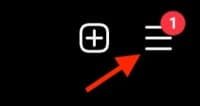
Click “Settings.”
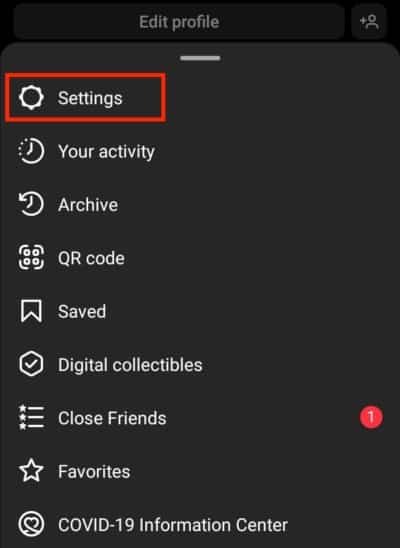
Step 3: Select “Security” and then “Password”
Select “Security” from the settings menu.
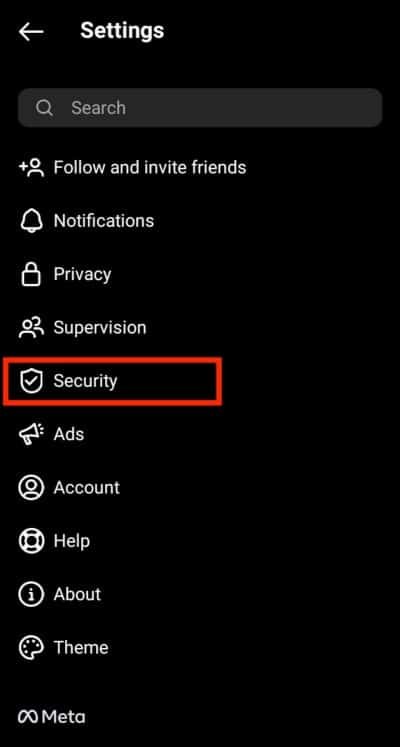
Select “Password” from the security menu.
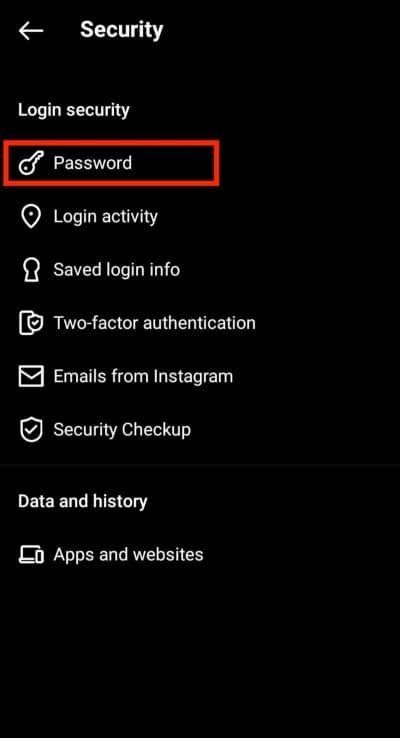
Step 4: Change your password
After clicking “Password,” Instagram will send you an email to reset or change the password.
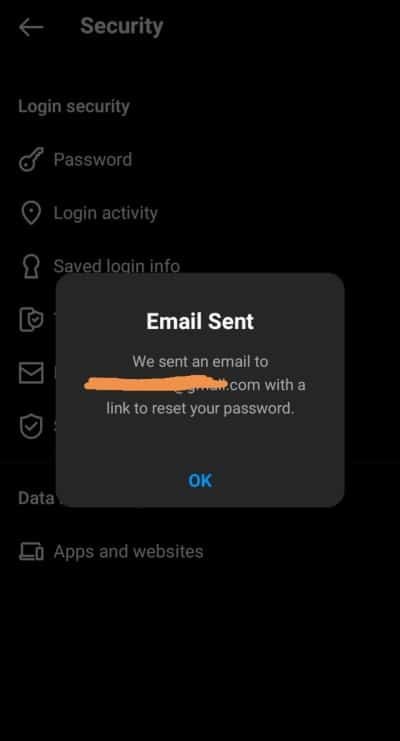
Open that mail and click reset password.
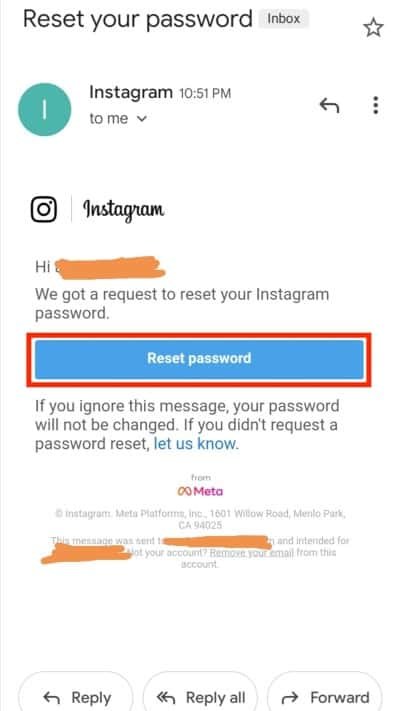
Instagram will ask you to add your new and old passwords.
After putting in both of these and confirming, Instagram will change your password.
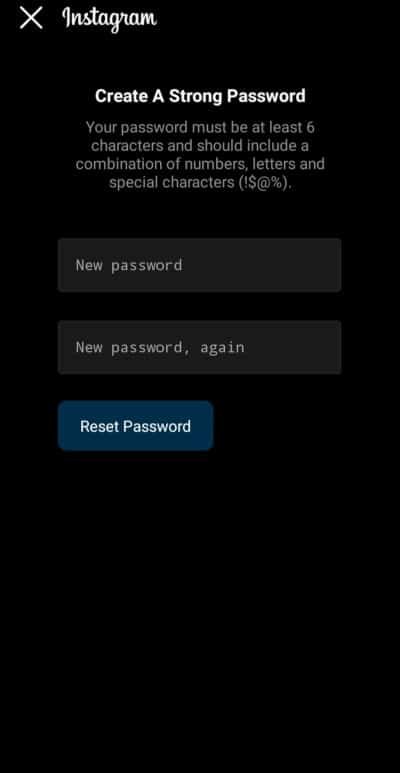
How to change your Instagram password on iOS
The process of changing the Instagram password on an android and an iPhone is slightly different.
If you’re an iPhone user, follow these steps to change your Instagram password:
Step 1: Open your Instagram profile
Log in to the Instagram app on your iPhone and then visit the profile page by tapping the circle at the bottom right.
Step 2: Go to “Settings”
After opening your Instagram profile, tap on the three lines icon in the top right corner and click “Settings.”
Step 3: Change the Password
After clicking “Settings,” tap on “Security” and then “Password.”
Instagram will ask you to enter your current and new passwords.
Finally, click save, and Instagram will change the password on your iPhone.
How to change your Instagram password on a desktop
If you prefer using Instagram in a web browser, you can also change your password without any problems.
Here are the steps to follow for desktop users:
Step 1: Open Instagram.com
Open Instagram.com in your preferred web browser and log in with your email and password.

Step 2: Select “Settings”
Click your profile picture in the top right, and select “Settings.”
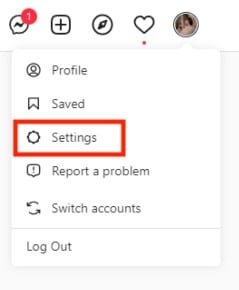
After that, you will see options on the left side under the heading edit profile.
Step 3: Change the Password
Click “Change password,” and Instagram will ask you to enter your old and new passwords and confirm the new one.
After entering both, click the blue bar titled “Change password.”
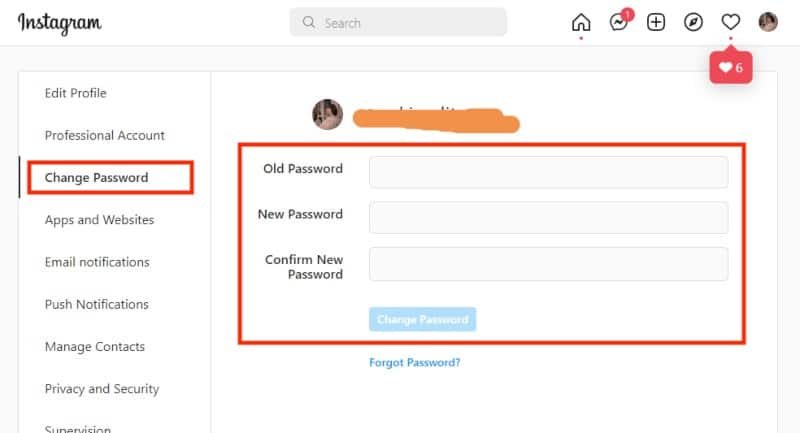
Final thoughts on changing your Instagram password
It is important to keep your Instagram account safe by regularly changing your password.
Changing your password protects your personal information and keeps your account safe from hackers.
To improve the security of your Instagram account, you can also use two-way authentication and create a login code. It is needed whenever someone (or you) tries to log in to your Instagram account on a new device.
Additionally, do not set an easy-to-guess password and use a complex combination of letters, special characters, and numbers.
We hope this article helped you learn how to change your Instagram password on Android, iOS, or desktop devices.
FAQs
Can you change your Instagram password without knowing the current password?
Yes. You can reset your Instagram password even if you do not remember the current one. Log out from Instagram, click “Forgot password,” and Instagram will ask you to set a new password.
Can you set the same password for different Instagram profiles?
Yes, you can, but it’s a security risk. Instagram suggests using different passwords for different accounts. Your Instagram password must contain at least six letters, numbers, and punctuation marks.
Can someone hack your Instagram account if you have activated two-factor authentication?
Yes, but it is much more difficult. If someone tries to hack your Instagram account from an unrecognized device, they will have to verify their identity with an authentication code only you can receive. They would also need access to the device receiving the authentication code for a successful hack.