When you share a post on Instagram, and someone leaves a thoughtful comment worth seeing, you may want to make it more prominent when others view the comments. This is where pinned comments come in. No matter how many new comments are added, a pinned comment will stay at the top of the list.
How to pin comments on Instagram:
- Go to your Instagram profile.
- Select a post where you want to pin the comment.
- Select the comment you want to pin.
- Swipe the comment left and press the “thumbtack” icon for iPhone users. Long-press the comment and then choose the “thumbtack” icon for Android users.
- Select the “pin comment” button.
Your desired comment will be successfully pinned.
Depending on whether you’re an iPhone or Android user, pinning comments can be slightly different, so let’s break down the process on each platform individually.
How To Pin Comments on Instagram With an iPhone
If you have an iPhone, this is how you can pin a comment on one of your Instagram posts:
1. Log in to your Instagram account.
2. Go to your profile and select the desired post.
3. Press the “comment option” on the bottom left corner of your photo.

4. Look for the comment you want to feature.
5. Swipe the comment left and press the “thumbtack” or “pin” icon.
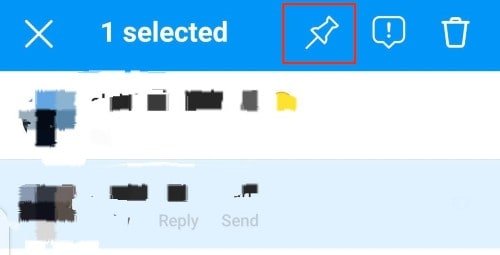
6. Press the pin comment button if the dialogue box appears, asking for your permission.
And now you have a pinned comment on your post. You can have up to three comments pinned once to highlight more than just one great response.
Pinning Comments on Instagram With Android Devices
The only difference between both processes is that Android works with a tap-and-hold approach, while iOS focuses on swiping.
Here is the step-by-step process to follow when using an Android device:
1. Log in to your account.
2. Visit your profile and select the post whose comments you want to feature.
3. Click on the “comment” or “chat bubble” icon at the bottom left corner of your post.

4. Choose your desired comment and tap and hold (long-press).
5. A drop-down menu will appear with different options. Select the “thumbtack” icon.
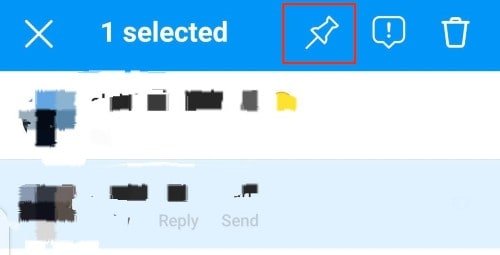
6. The dialogue box will appear, requiring your consent. Tap on the “pin comment” button.
And with the last step, you’ll see the comment appear immediately under your post.
Note: Ensure your Android and Instagram app is up-to-date; otherwise, you may not see this feature.
Remember that you can always unpin a comment and pin another if you wish.
How To Unpin Comments on Instagram
Unpinning a comment follows the same process as pinning, except you need to select a comment that has already been pinned.
1. Go to your Instagram profile.
2. Select the post with the pinned comment(s).
3. Select the comment you want to unpin.
4. Swipe the comment left and press the “thumbtack” (or thumbtack with a slash) icon for iPhone users. Long-press the comment and then choose the “thumbtack” (or thumbtack with a slash) icon for android users.

5. Select the “Unpin” button.
Final Thoughts
Pinning comments on Instagram can be a great way to show off the thoughtful and valuable responses you’ve received from your followers.
If you have a post with a lot of engagement, consider pinning one of the comments so that more people will see it.
Remember that you can only pin three comments at a time, so choose wisely.
FAQs
Why can’t I pin comments on Instagram?
The post either does not belong to you, or you have already pinned three comments on that post. You can only pin comments on your own posts, and each post has a maximum of three comments. If you still can’t pin comments, ensure your device is up-to-date.
Why do people pin Instagram comments?
It incentivizes thoughtful conversation as commenters know they can get increased reach if their comment is pinned. It also easily highlights good/noteworthy comments, as they are seen first.
Are people notified if you pin their comments?
Yes, Instagram sends the user a notification if you pin their comment. It’s similar to getting tagged or mentioned in a post or comment.
If you unpin a comment, will it get deleted?
The unpinned comment won’t get deleted. You can still find it in the comments under the post, but it won’t be as prominently visible.