Instagram is a great way to stay connected with friends, family, and even strangers.
But sending and replying to messages can seem daunting if you are new to Instagram or just trying it out for the first time.
Never fear – in this article, you will learn how easy it is to reply to messages on Instagram so that you can keep up with all of your conversations without getting bogged down.
Table of Contents:
What Is An Instagram DM?
Simply put, ‘’DM’’ means direct messaging.
Instagram DMs are nothing but private messages between Instagram users.
With DMs, you can reply to other messages, Reels, and other people’s stories.
How To Reply To A Message On Instagram For iOS
In this article, we’ll cover how to reply to DMs on every platform; let’s get started with iOS, i.e. replying on your iPhone.
Step 1: Launch The Instagram App
First, you must click on the app’s icon and open the home screen.
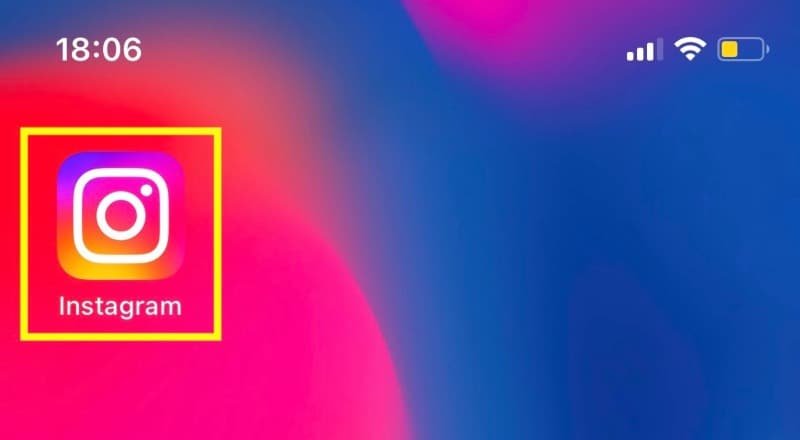
Step 2: Click On The Instagram DM Icon
You’ll see the Instagram DM icon in the top right corner of your screen. Tap that to open your inbox.
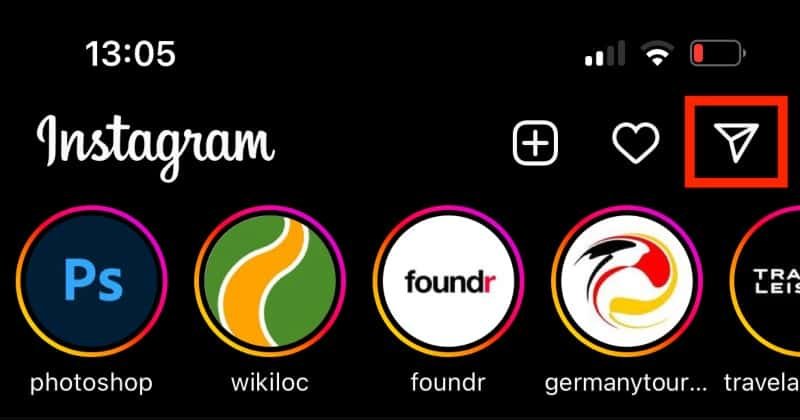
Step 3: Select A Person Who Messaged You
Once in the DMs section, you can see all the people who messaged you on Instagram.
Here you select one chat and click on it.
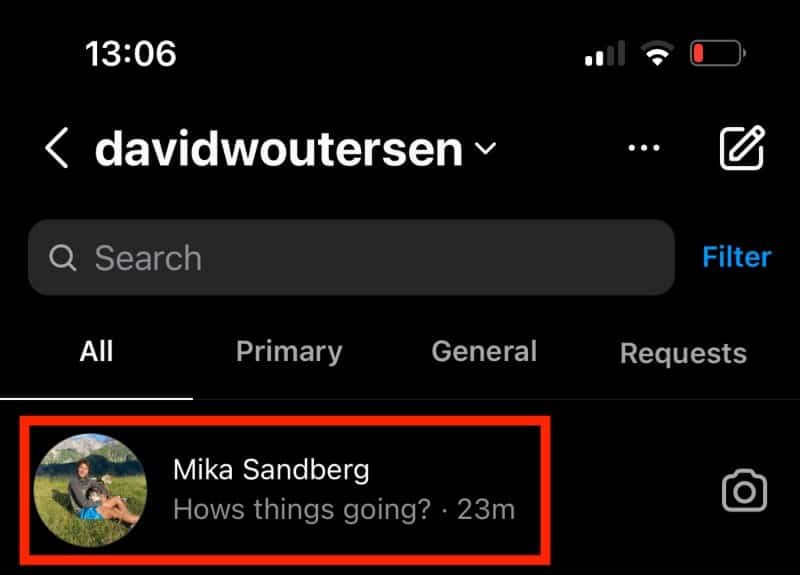
Step 4: Write The Reply In The Message Box And Send It
Now you can write your reply in the message box at the bottom.

Once you’ve finished writing the reply, tap the send button on the right.
How To Reply To A Message On Instagram For Android
Now that we’ve covered the iOS operating system, let’s move on to Android smartphones; the process is quite similar.
Step 1: Launch The Instagram App
First, you must click on the app’s icon and open the home screen.
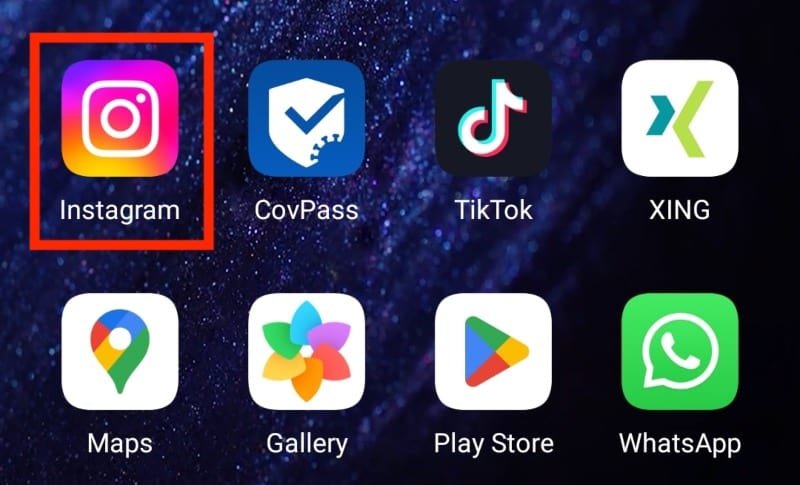
Step 2: Click On The Instagram DM Icon
You’ll see the Instagram DM icon in the top right corner of your screen. Tap that to open your inbox.
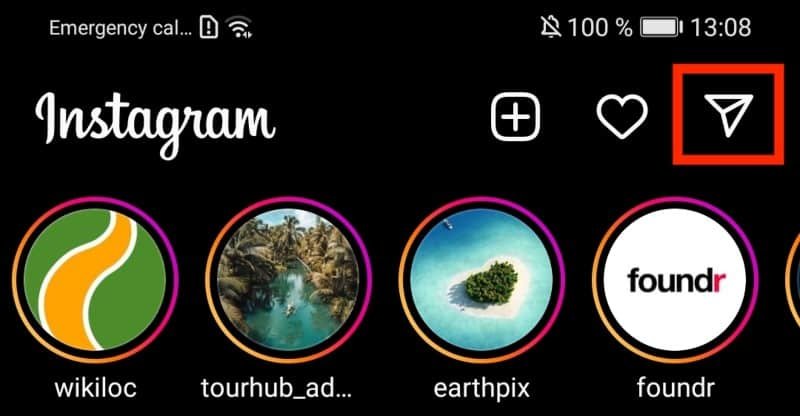
Step 3: Select A Person Who Messaged You
Once you’re in the DMs section, see all the people who messaged you on Instagram.
Here you select one chat and click on it.

Step 4: Write The Reply In The Message Box And Send It
The last step is to write your reply in the message box at the bottom and hit the button send on your right.
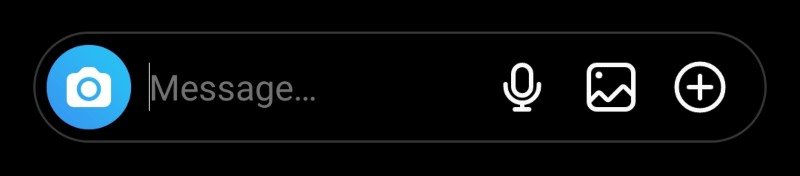
How To Reply To A Message On Instagram From PC/Desktop
If you happen to be using Instagram from a PC/Desktop device (regardless of the operating system), you can also reply to Insta messages.
Here’s how.
Step 1: Open Instagram On Your Computer
The first thing to do is to open a web browser (like Chrome), type the URL www.instagram.com in the URL bar, and press enter.

Step 2: Click On Messages
In the menu on the left, you’ll see the “Messages” option.
Click it, and you should get to the Inbox section of Instagram.
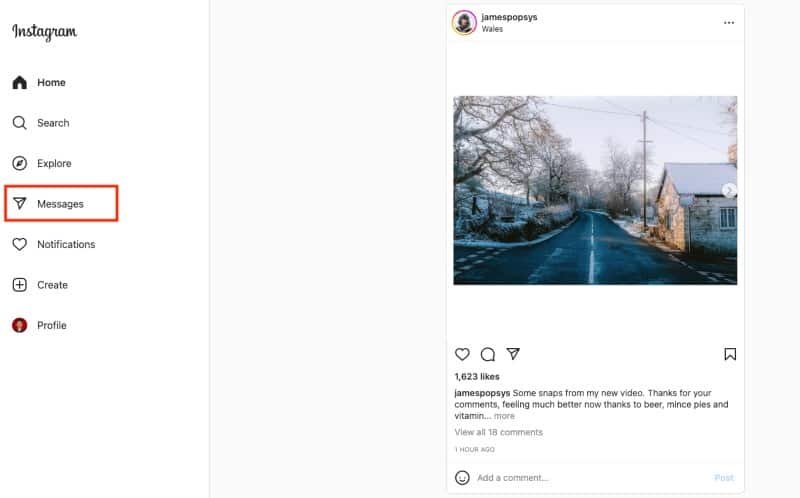
Step 3: Select A Person Who Messaged You
Once in your inbox, you can see all the people who messaged you on Instagram.
Here you select one chat and click on it.

Step 4: Write The Reply In The Message Box And Send
After selecting the conversion, you can see all the messages from that specific person.
To leave a reply, scroll to the bottom and select the message box.

Type your reply and then hit enter or select “Send” to the right of your message.
Instagram DMs are a fantastic feature to use.
Whether you are an influencer, a business owner, or use DMs for personal use, knowing how to reply to a message on Instagram is essential.