Instagram automatically suggests certain accounts, locations, etc., based on your search history, which can be annoying sometimes. If you are tired of these suggestions, you can put a stop to them right now.
This is how to clear Instagram search suggestions:
- Open the Instagram app on your phone and go to the search bar.
- Tap the search bar and click “See all” on the right. This opens your entire search history.
- Select “Clear all” from the top right, and Instagram will ask you to confirm the search history deletion.
- Again click “Clear all,” and you are done.
This article will examine how to clear certain search suggestions, your entire search history, and more.
How to clear your Instagram search suggestions
Instagram suggestions can sometimes be annoying and limit finding new users, hashtags, places, etc. That’s why it’s helpful to clear out your suggestions every once in a while.
Here are the three methods to clear your Instagram search suggestions:
Method 1: Clear Instagram suggestions from the search bar
Follow these steps to clear your Instagram suggestions directly from the search bar.
Step 1: Go to the search bar of your Instagram account
Open the Instagram app on your phone and head to the search bar. When you click search, Instagram will automatically suggest users, hashtags, etc.
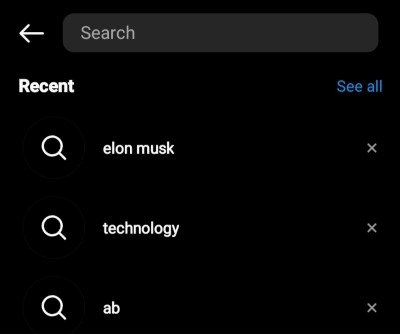
Step 2: Click “See all”
Click “See all” in the top right corner.
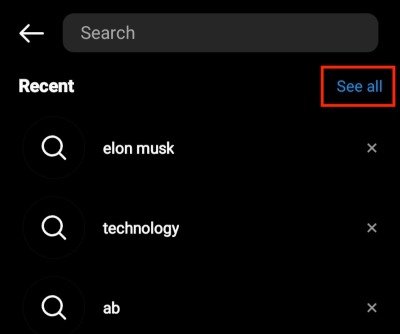
Now you will see a list of all the users, locations, etc., you searched on Instagram.
If you want to remove a particular person, for example, from your search history, you can just click the “x” sign beside their name.
Step 3: Select “Clear all”
Click “Clear all” in the top right to clear the entire search history.
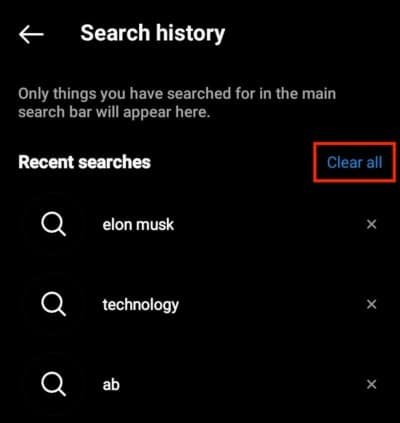
Confirm the deletion by selecting “Clear All,” and you are done.
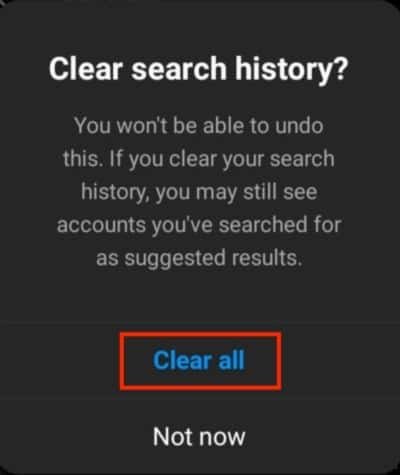
Method 2: Clear searches directly in the search history
This method shows you another way to get your search history and clear your suggestions. Follow these steps:
Step 1: Open your Instagram profile
Open the Instagram app on your phone and go to your profile.
Step 2: Go to “Your activity”
Tap the “three horizontal bars” in the top right corner.
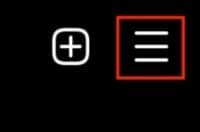
Select “Your activity.”
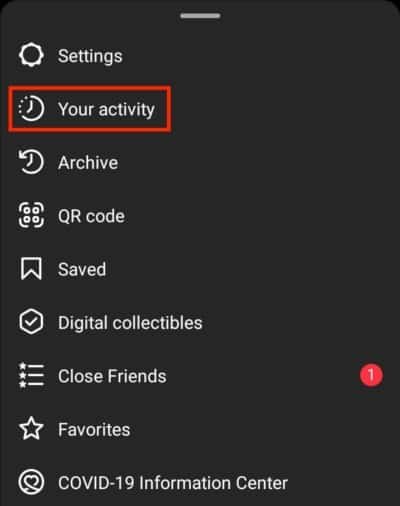
Step 3: Open “Recent searches”
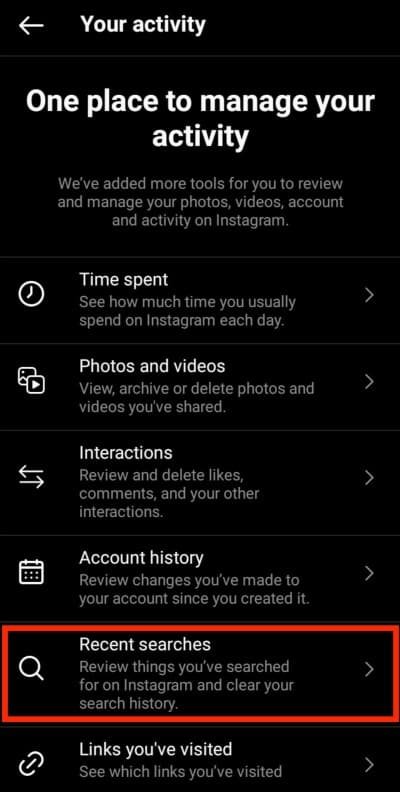
This tab contains everything you have searched for on Instagram.
Step 4: Clear your search suggestions
Again, you can remove some users from the search history or clear all of them.
If you want to remove some of them, click the “x” sign beside their name, and if you want to remove the entire search history, click “Clear all.”
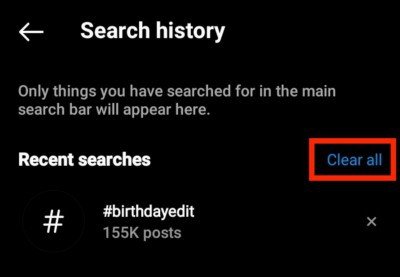
Step 5: Confirm
A dialogue box will pop up, asking you to confirm the process. Again select “Clear all,” and the entire search history will be removed.

Despite clearing your search suggestions, Instagram may still suggest accounts you’ve searched for in the past.
To clean your suggestions completely, method three is recommended.
Method 3: Reinstall the Instagram application
If you want to eliminate the search suggestions in your Instagram account, uninstalling and reinstalling the app from the App Store or Google Play should do the trick.
This is because when you uninstall the app, all of your previous data and cache stored on your phone will also be deleted.
So when you open your account after reinstalling Instagram, there shouldn’t be any old search suggestions popping up anymore.
Note: When uninstalling an application from your phone, the login details that were initially stored will be removed. So, make sure you know your email address and password when deleting the application.
Final thoughts on clearing Instagram suggestions
Clearing your Instagram search suggestions can be helpful in several ways. It can help you find new users, hashtags, and places to explore on the platform.
You can clear your suggestions directly from the search bar or your search history.
If you want to completely clean your suggestion history, reinstalling the app is recommended.
We hope this article helped you clear your Instagram search suggestions.
FAQs
How do I delete a search on Instagram?
To delete a particular search on Instagram, go to your search history and click the “x” sign beside the name you want to remove.
How does Instagram suggest people?
Instagram suggests people based on who you follow, who you interact with the most and your location.
How do I turn off suggestions on Instagram?
Unfortunately, there is no way to turn off suggestions on Instagram. The only way to get rid of them is to clear your suggestion history by following one of the methods in this article.
This did not work, all it did was clear my search history. Instagram has suggestions that I have never and will never search for. How do you make those go away? This article made me delete stuff I wanted to keep and keep stuff I wanted to delete. Thanks for nothing!
Hi Kent,
Instagram makes suggestions based on your search history and the content/accounts you engage with. This also includes accounts you follow, by suggesting similar accounts.
You can audit the Instagram accounts you follow; perhaps they’re posting content you do not wish to engage with. Additionally, you can then clear your Instagram cache to remove your interactions with the account on your device.
As a side note, you may also be suggested ads based on your browsing activity (also outside of Instagram) if you have allowed that type of ad targeting.
Let me know if you’re still seeing suggestions that seem to be causing you some trouble.
Best,
David