Facebook has taken leaps in connecting people around the world. You’ll find multiple groups for sharing memes, advertisements, jobs, news, announcements, and information worldwide. And, if you want your post to connect to a group you made or any other group, you can use the tag feature available on Facebook.
How to tag a group on Facebook:
- Create the content you want to tag a group to.
- Type “@” and then the group name without any spaces.
- Select the group from the list that appears.
Some groups might not appear in tagged lists due to their privacy restrictions or because you are not a member of that group.
You can tag a group in photos or videos in the comments, or you can tag a group in plain text when you upload it as a status or create a post.
Let’s get started and see how.
Skip ahead:
How to tag a group on Facebook when you create a post
Creating a post is relatively easy on Facebook. But tagging groups can be difficult if you’re unaware of the steps.
You can tag a group in two ways when creating a post or a status update; here is how:
1. Text tagging a Group
Text tagging is when you write a post instead of uploading something. It is as easy as sending a message. You just have to follow the steps given below:
1. Log into your Facebook profile.
2. Select “What’s on your mind.”
3. Type your text and insert “@” where you want to mention or tag the group.
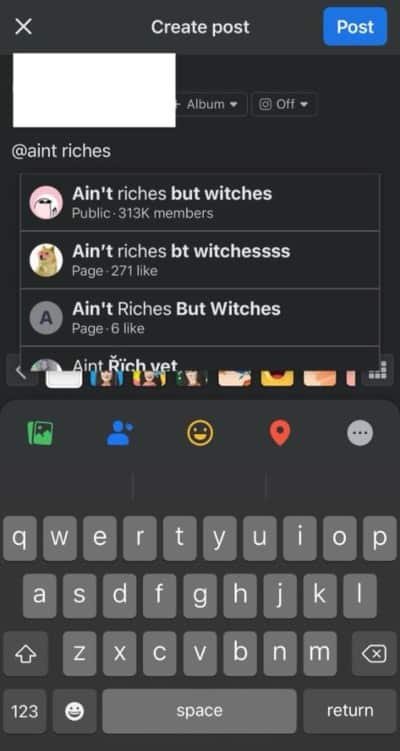
After that, a list may appear with several groups of the same name having slightly different spellings.
4. Select the desired group you want to tag.
5. Complete your text and upload your post.
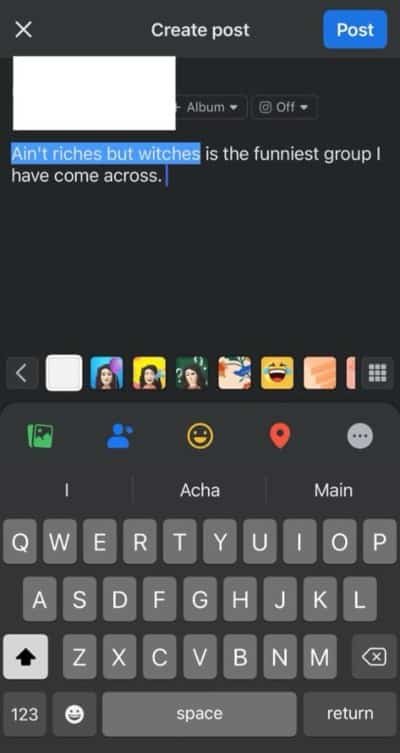
When you finish writing your post, which will appear on your timeline, the group’s name will appear in blue.
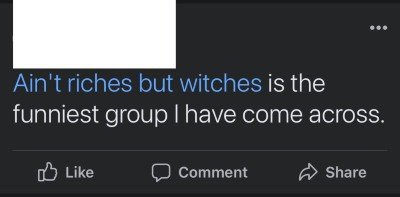
The appearance of the blue color indicates that your tagging was successful, and other Facebook members can visit the group by clicking on the link you have just created.
2. Photo/Video tagging a group
Tagging a group on a photo/video is slightly different, but it isn’t more complicated.
The process can be broken down as follows:
1. First, log into your profile.
2. Navigate to “What’s on your mind.”
3. A menu will appear from the bottom of your mobile, with an option to select a picture or video from your gallery. Select the desired media.
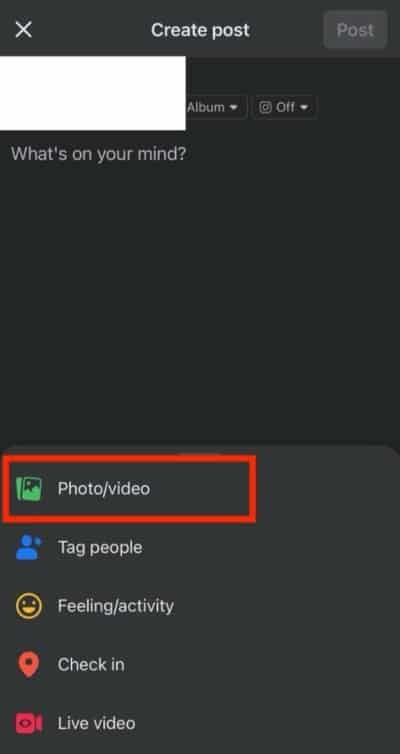
4. Now select “Say something about this photo…”
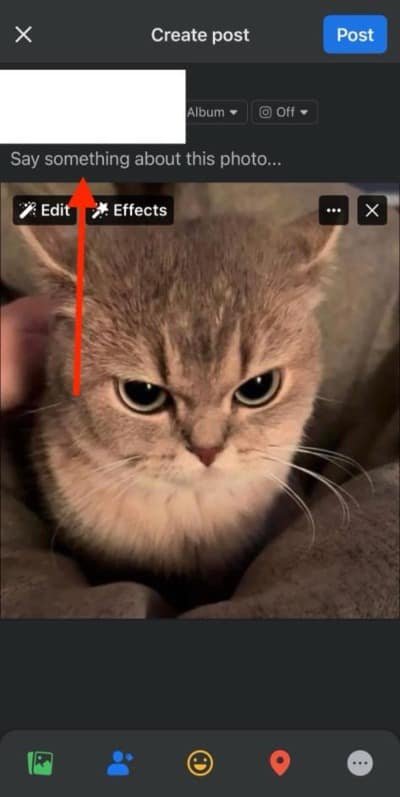
5. Type a caption, and then insert “@” wherever you want to tag a group (in the caption).
6. Type the group name and select the group you want to tag from the appearing list.
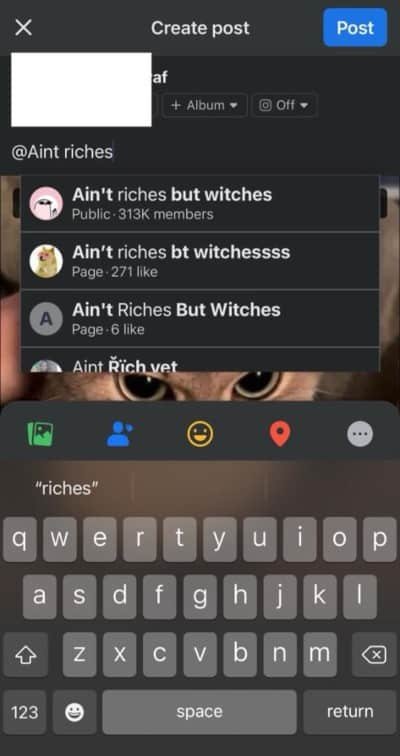
7. Complete and upload your photo or video.
And that’s how to tag a group when you’re uploading something to Facebook. Next, let’s take a look at tagging groups in the comments.
How to tag a group in Facebook comments
You can see hundreds of posts on Facebook related to someone or something.
You may be familiar with tagging your friends or sharing a post via a message, but what about tagging a group?
This is also possible, and here are the steps to follow:
1. You know the drill. Log in to your Facebook account.
2. Select the post’s comment section to which you want to tag a group.
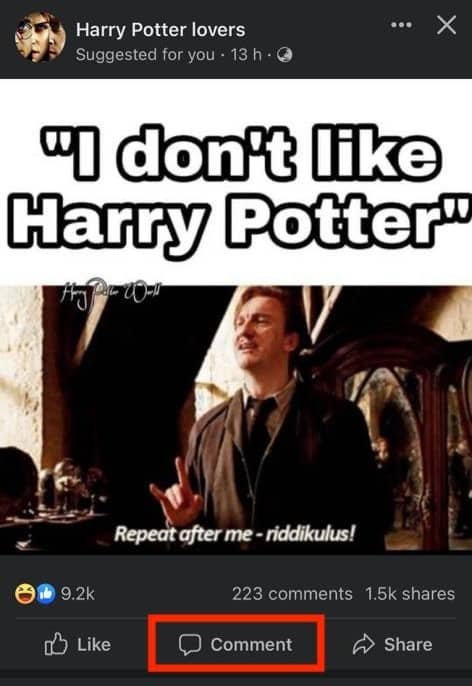
3. Type “@” in the comment section, followed by the group name without any space between “@” and the first initial of the group.
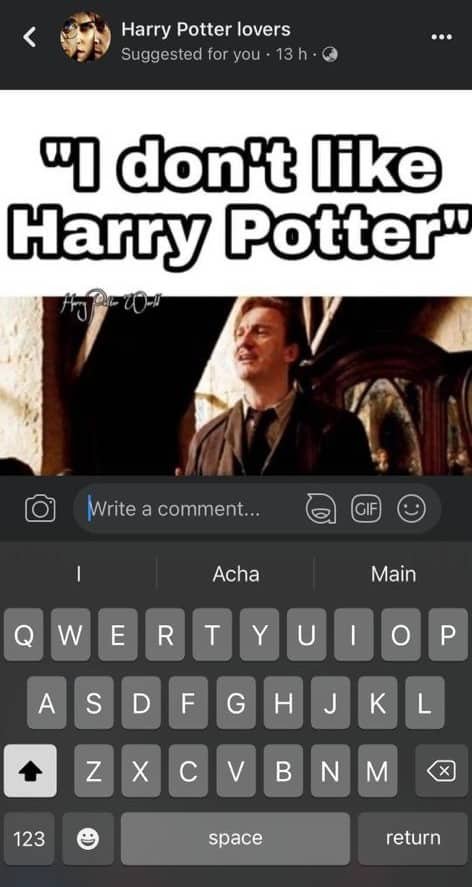
4. Select the particular group from the drop-down list and press the blue arrow beside the comment box.
Why can’t I tag a Facebook group?
Several factors can restrict a group from appearing on the tag list, such as:
- You are not a member of that group, and the group doesn’t allow outside people to engage with it.
- You are a group member but cannot tag it without the admin’s approval.
- It’s a public group, but the admin has disabled tagging on Facebook.

Final thoughts on tagging groups on Facebook
Tagging groups on Facebook is a great way to get your message out to more people.
You can tag groups in photos or videos, and you can also tag them when you create a post or status update, as well as tagging in a comment.
There are just a few steps you need to follow to tag a group successfully.
We hope this guide has helped you understand how to tag a group on Facebook.






