Privacy has become one of the most significant concerns on Facebook. No one wants their Facebook activity on display anymore, especially when you don’t know who can see your data. Facebook has understood this need and started to provide ways to certain features, like hiding your friend list.
How to make your friends list private on Facebook:
- Go to ‘Settings & privacy’ and choose ‘Privacy Checkup.’
- Select ‘Who can see what you share.’
- Scroll down to find ‘Who can see your friends list on your profile?’
- Select the audience to ‘Only Me.’
This restricts others from seeing your friends. However, they’ll still be able to see their mutual friends with you.
This privacy feature is if you happen to have some people unwantedly snooping around in your life.
If you want to learn how to keep people from sneaking into your friend list on Facebook, this article will show how to set it to private from the app and on desktop.
Skip ahead:
How to make your friend’s list private from a desktop
To make your Facebook friend list private from a desktop computer, follow these steps:
Step 1: Log in to Your Facebook Account
You’ll need to load the Facebook webpage and use your email and password to log in to your account. You can’t access your account settings in any other way.
Step 2: Go to ‘Settings & privacy’
Click on your profile button at the top-right-side of the page. This will open a window with all the options Facebook allows you to control in your account.
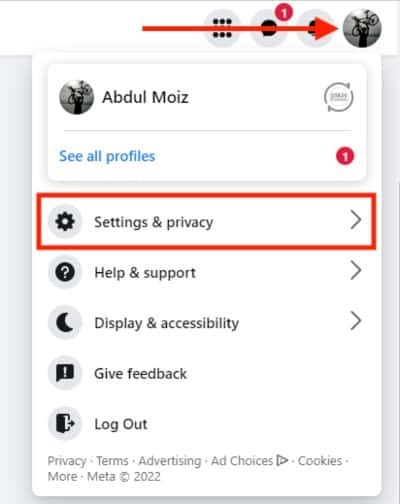
Step 3: Click the ‘Privacy Checkup’ Tab
On the Privacy & Settings section, select ‘Privacy Checkup.’ You’ll find five different privacy options there.
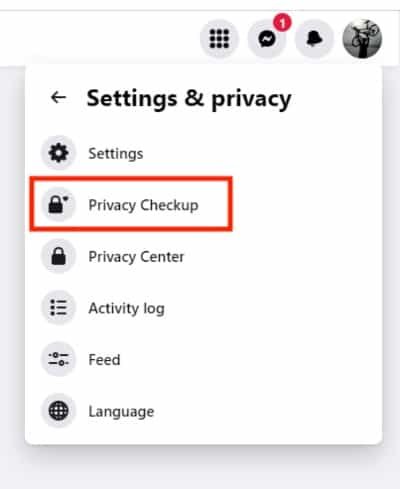
Step 4: Choose ‘Who Can See What You Share.’
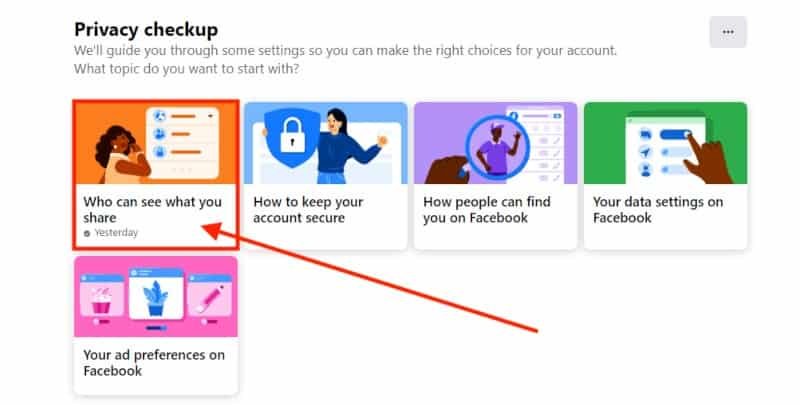
In this section, click ‘continue’ on the first page.
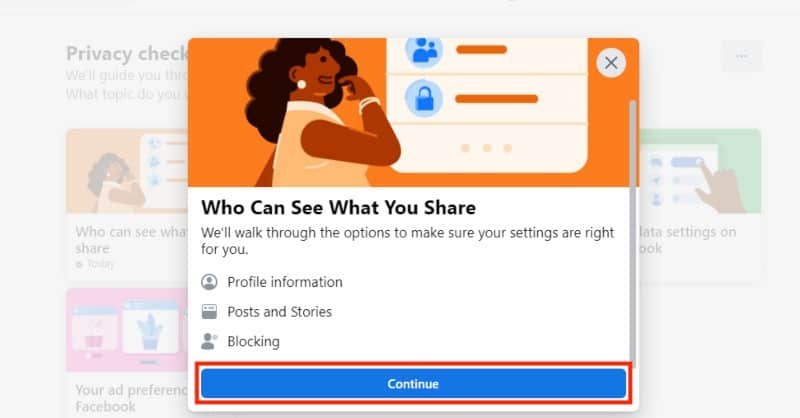
This will take you to the profile information page, showing all your personal information and settings for who can see your information.
Step 5: Select ‘Only Me’ for ‘Who Can See Your Friends List?’
When you scroll to the ‘Friends and Following’ area, you’ll spot the ‘Who Can See Your Friends List On Your Profile?’ question.
Open the drop-down menu next to it and select ‘Only Me.’
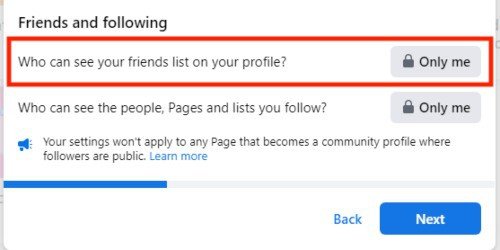
Saving these options will set your friend list on Facebook to private.
Step 6: Do the same for your ‘Following’ accounts.
If you want to take it one step further, below the friend’s list question, you will find one for the pages you follow.
It says, ‘Who Can See The People, Pages, and Lists You Follow?’.
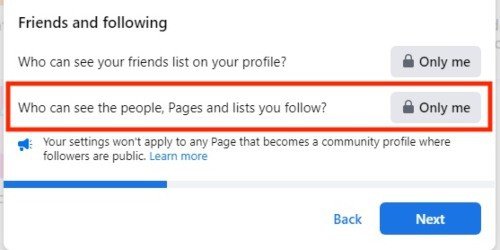
Choose ‘Only Me’ From the drop-down options.
Select “Next” to save, and now only you can see your friends list.
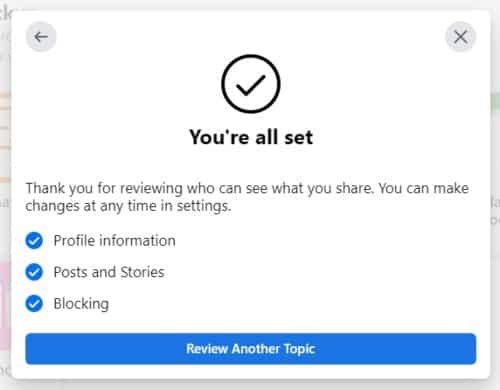
Note: Your friends can still see people that are mutual friends with you and them.
How to hide your friend list on the Facebook app
For Facebook App users, the process is the same but can be quicker as the app is easier to maneuver.
Follow the steps below to hide your friend list on the Facebook app:
Step 1: Open the Facebook App
Open your Facebook app and have your account logged in. Make sure your app is updated with the latest app version available.
If it isn’t updated, take a few minutes to do so, or the process may be slightly different.
Step 2: Tap the ‘Menu’ Icon
You’ll find the menu on the top right side if you’re an Android user, whereas IOS users have it on the bottom left.

Step 3: Select ‘Settings & privacy’
You’ll find ‘Privacy shortcuts’ once you select ‘Settings & privacy.’
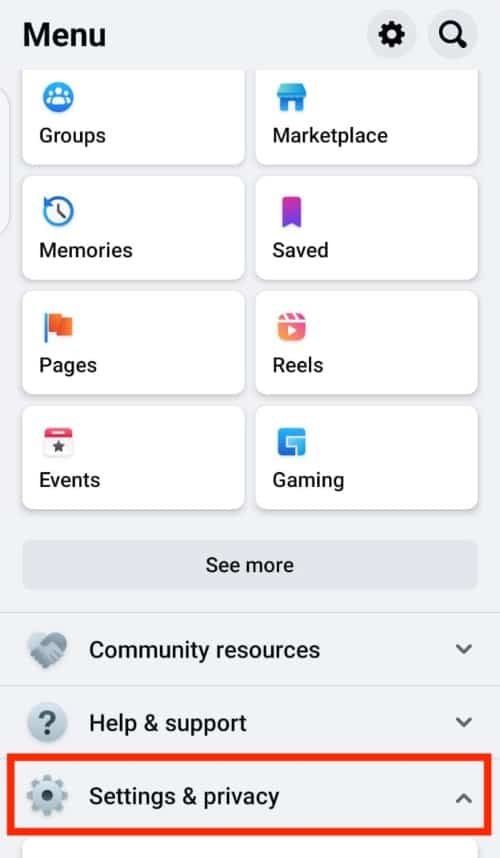
You can directly select the ‘Take a Privacy Checkup’ option after you click the ‘Privacy shortcuts’ option.
Step 4: Look for the Setting ‘Who Can See What You Share?’
Out of the five options that will show up, choose the first one with the orange illustration. It is also titled “Who can see what you share.”
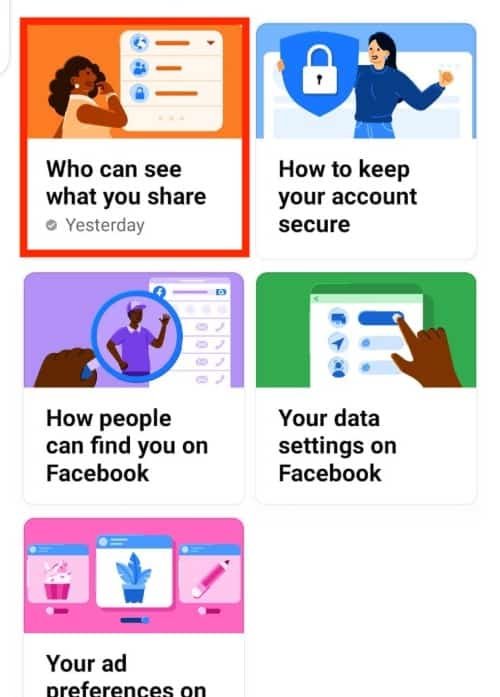
Then, select continue on the information page.
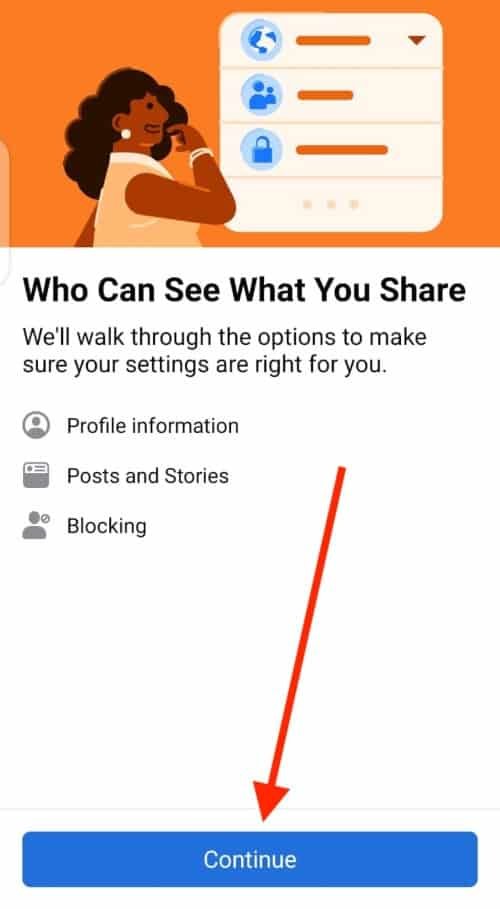
Step 5: Scroll To Find ‘Who Can See Your Friends List?’.
From the options, select ‘Only Me.’
You can also change the settings for people, pages, and lists you follow, with the option right below this one.
At the end of the page, Facebook will automatically save your settings, and you’ll be good to go.
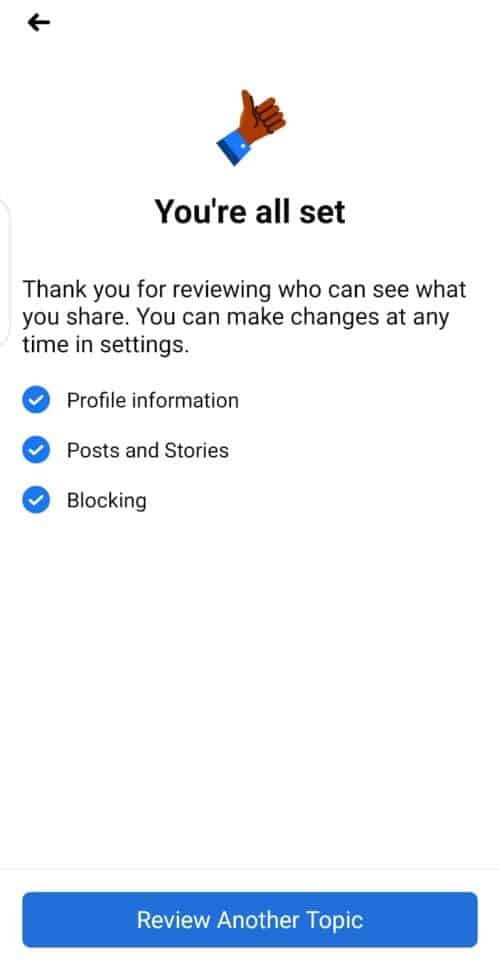
What are the Privacy Options on Facebook?
You now have a wide range of possibilities to suit the amount of privacy you’d like on Facebook. There were only options for “Public,” “Friends,” or “Only Me.”, but now, the list is long with different customizations possible.
This is what each setting means:
- Public: Allows anyone to view your information, whether friended or not.
- Friends: Only allows your friends to view your information.
- Friends except…: Your normal friends can see your information, but those you specify can’t.
- Specific friends: Friends you select will be the only ones to see your information.
- Only me: Only you can see your information. No one can access any information you choose to hide, no matter what list they are added to.
Final thoughts on making your friends list private
Keeping people from snooping on your Facebook activity has never been easier.
You have many ways to personalize your profile and can cut down on who can access your slightly less public information.
Keeping your Facebook friends list private can save you from problems such as stalkers, random friend requests, and other online dangers. And if you do run into such individuals, make sure to block them from your Facebook account as an extra precaution.






