In 2021, Facebook introduced the feature to hide post reactions (a.k.a. likes, loves, cares, sads, etc.). It was a long time coming and it has been well received by many users, but how do you access this new feature and how can you use it?
In this article, we’re going to look at how to hide likes on Facebook, on both desktop and mobile devices, how to hide the pages that you like, and more.
Let’s get started.
Why hide likes on Facebook?
There are a few reasons why you might want to hide your likes on Facebook.
For one, it can help reduce the pressure you feel to get likes on your posts.
It can also allow you to focus more on the content of the post itself, without being distracted by the number of likes it has received and chasing the next “viral” hit.
Additionally, it gives you more control over what you and others can and cannot see, these privacy controls, like making your friends list private or turning off comments, allow you to control your FB experience.
Not only can you disable what likes others can see on your posts, but you can also eliminate reactions entirely from the posts you see in your newsfeed.
Ultimately, whether you choose to hide your likes and reactions on Facebook is up to you.
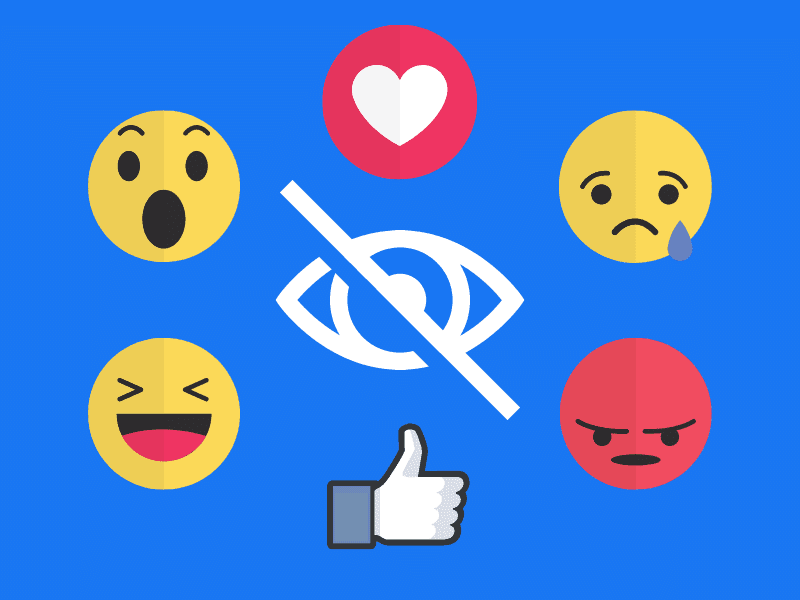
How to hide likes on Facebook via desktop
Likes, cares, etc. are all known as “Reactions” on Facebook. This is true for regular posts, photos, and videos.
If you want to hide the likes (or reactions) of your Facebook posts, so that no one else can see how many people engaged with the post, this is how to do so from a desktop device:
- Open Facebook and log into your account.
- In the top right corner, click on the arrow to open a drop-down menu.
- Select “Settings & privacy” and then “News Feed preferences”.
- In the window, select “Reaction preferences”.
- Under “On your posts” toggle the slider to the on position (it should be blue).
Note: Reaction counts can still appear on your posts in other places, like Facebook groups.
How to hide likes on the Facebook app
To hide the reactions to your posts (or photos and videos) from a mobile device, it’s a similar process, albeit a slightly different path of getting there.
This is how to hide likes on the Facebook app:
- Open the Facebook app.
- Select the hamburger menu in the top right (three stacked lines, or 3 dots).
- Select the gear/settings icon in the top right corner.
- Under the “Preferences” section, select “Reaction Preferences”.
- In the “On your posts” section, toggle the slider to the on position (it should be blue).
How to hide the reaction count of other people’s Facebook posts
Facebook, and Instagram in particular, have been home users comparing their posts and like-counts and feeling the extra pressure of always having to compete.
This no longer has to be the case though, an easy solution for you is to turn off the reaction count of other users.
This will allow you to see their posts without the number of engagements showing, so you don’t feel compelled to compare (that’s the theory at least).
To hide the likes and reactions of other people’s posts, follow these steps on a desktop device:
- Open Facebook and log into your account.
- In the top right corner, click on the arrow to open a drop-down menu.
- Select “Settings & privacy” and then “News Feed preferences”.
- In the window, select “Reaction preferences”.
- Under “On posts from others” toggle the slider to the on position (it should be blue).
To hide the likes and reactions of others on the mobile app, follow these steps:
- Open the Facebook app.
- Select the hamburger menu in the top right (three stacked lines, or 3 dots).
- Select the gear/settings icon in the top right corner.
- Under the “Preferences” section, select “Reaction Preferences”.
- In the “On posts from others” section, toggle the slider to the on position (it should be blue).
How to hide your page likes on Facebook
Facebook also allows you to manage the page’s that you like in a similar way, through the “Likes” section in your preferences.
This can be useful if you have liked a lot of different pages over the years and you don’t want anyone to see what pages they are, or if you have a few pages that you still want to see in your feed, but you’d rather not have other people know that you’re a fan.
This is how to hide liked pages on Facebook from a desktop device:
- Open Facebook and log into your account.
- In the top right corner head to your profile by clicking on your profile picture.
- On your profile page, from the tabs at the top, select “More”.
- Click on “Likes” from the drop-down menu.
- In the “Likes” section, click on the three dots in the top right corner and select “Edit the Privacy of your Likes”.
- Now a list of categories will appear. Here you can hide the likes for pages within those categories by setting the privacy to “Only Me”.
- To do this, click on the globe icon to the right of the corresponding category and then select “Only Me”.
- Repeat this step for all of the categories to hide all of your liked pages, or hide individual categories if you don’t want to hide all of your liked pages.
Note: Currently you can only hide your liked pages by using the desktop/web version of Facebook, not the mobile version.
If you only have a mobile device available, however, you can log into Facebook.com using your mobile browser (like Chrome for example) and then open the browser settings and check the box “Desktop site” to request a desktop version of the site you’re visiting, in this case, Facebook.
This should open Facebook like you would see it on a desktop and you can follow the steps above, even on a smartphone.
Final thoughts on hiding Facebook reactions and likes
Whether you are on Facebook for personal or professional reasons, it is important to be mindful of the pressures that come with social media.
Hiding likes and reactions can help reduce these pressures and make using Facebook a more positive experience.
While hiding post likes and reactions may not solve this entirely, it may help and it is ultimately your decision whether to do so or not.
And rather strangely, currently, you can only hide post likes and reactions on personal profiles, not on business pages.