Facebook, being one of the largest social media companies in the world, is a great place to meet new people and connect and communicate on various topics.
Facebook groups have been a fantastic way to meet like-minded people since 2010, when Facebook first launched groups. There are Facebook groups for car lovers, gardening, and even different types of cats.
As good as it is to be a part of a community, it is equally important to know how to delete a Facebook group should the need arise.
In this article, we will show you how to delete a Facebook group from various platforms and troubleshoot some common issues you may encounter.
Table of Contents:
What Is a Facebook Group?
A Facebook group is an online group where anyone can share ideas, photos, events, and more.
Some Facebook groups are private and may require you to answer questions to join, and some are open to all.
As a group member, you can post in groups just like you would post on your wall, except only the group members can see it.
There can be featured posts in the group that make it easier for new members to find important topics, and if you are looking for a specific topic, you can search for it in the group using a hashtag, followed by a word or phrase you are looking for.

How To Delete a Facebook Group On Desktop
When you’ve created a Facebook group you no longer find relevant, it is very easy to delete the group.
Because you are the creator of the Facebook group, only you can delete it. Other Admins can archive the group, but they won’t be able to delete it completely.
To delete a Facebook group from your desktop, you will first have to remove each member from the group.
This is how:
- Log into your Facebook account and select the group you want to delete.
- On the left-hand side of the page, click on “Members.”
- Select “More” next to each member’s name and click “Block from Group.”
- Once you have deleted everyone from the group, click “More” next to your name and select “Leave Group,” and then “Leave and Delete.”
How To Delete a Facebook Group On Mobile
When you don’t have access to a desktop or a laptop, you may need to delete a Facebook group from your mobile phone; here is how to do it.
- Open the Facebook app from your iPhone or Android, select the menu tab (three stacked lines), and select “Groups.”
- Select “See All” or “Your Groups,” and then click on the group you want to delete.
- Click the group’s name and then “See All” to see all the members.
- Select each person’s name and remove members until you are the last.
- Select your name and click “Leave Group.”
- You will receive a pop-up on your phone, click “Leave and Delete.”
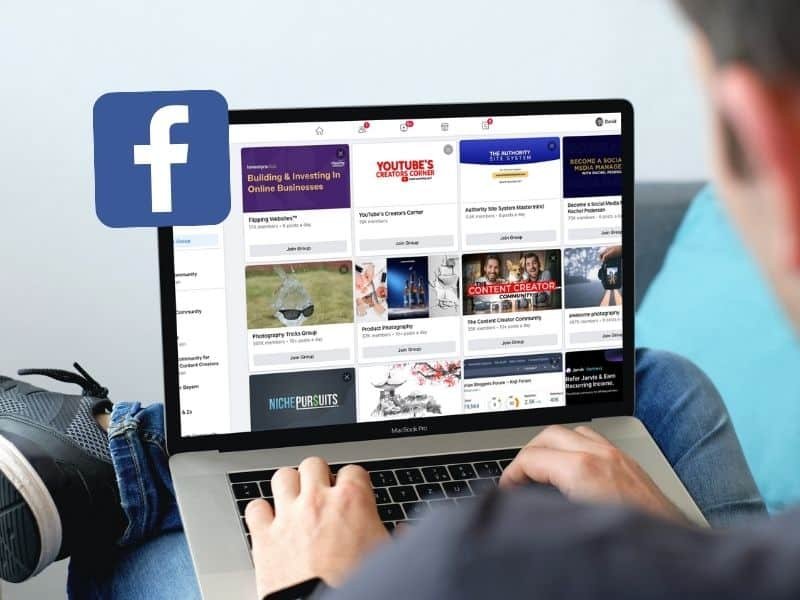
Why Won’t Facebook Let Me Delete a Group?
As with all technology, sometimes things don’t work as they should; let’s call them bugs in the system.
While it tends to be relatively straightforward to delete a Facebook page, groups can encounter a few hurdles before you can make them go away.
These hiccups can be frustrating, so here are some of the common reasons why Facebook won’t let you delete a group and how to solve them.
1. You Are Not The Creator Of The Group
To delete a Facebook group, you have to be the one who created it. To check if you are the creator or just an admin of the group:
- Log into your Facebook account.
- Search the name of the Facebook group and select the one you want to delete.
- On the group’s home page, select members.
- In the list, you should see the Heading “Admins & Moderators,” and you can see who an admin is.
2. You Haven’t Deleted All The Members
All the members must be deleted from a group before the group can be removed (by you deleting yourself from the group).
If you haven’t removed all the members, you can proceed by following the steps in the previous section before deleting yourself from the group.
3. There Is a Bug In The System
Despite our best wishes, technology can never be 100% functional. Sometimes some bugs need to be reported so that Facebook can address and correct the issue.
To report an issue to Facebook on a desktop:
- Log into your Facebook account and click the downward arrow in the top right corner.
- Select “Help & Support” and then “Report a Problem.”
- The prompts will guide you in reporting the issue.
To report an issue to Facebook on mobile:
- Select the Menu.
- At the bottom of the page, select “Help & Support” and then “Report a Problem.”
- The prompts will guide you in reporting the issue.
Can The Creator Of a Facebook Group Be Removed?
No, another admin or moderator cannot remove the creator of a Facebook group.
The only way you can be removed from the group is to delete and remove yourself or appoint another admin to run the group.
To leave a Facebook group that you created and are an admin of without deleting it on mobile:
- Open the Facebook app from your iPhone or Android, select the menu tab (three stacked lines), and select “Groups.”
- Select “See All” or “Your Groups,” and then click on the group you want to delete.
- Click the name of the group and then “Manage.”
- Scroll down and click “People” to see all of the members.
- Find your name and select it; the prompt will ask if you want to be removed as admin.
After you are no longer the admin, you can leave the group from the main group page.
To leave a Facebook group without deleting it from a desktop device, follow these steps:
- Open the Facebook app, select the menu tab (three stacked lines), and select “Groups.”
- Select “See All” or “Your Groups,” and then click on the group you want to delete.
- Click the name of the group and then “People.”
- Find your name and select it; the prompt will ask if you want to be removed as admin.
After you are no longer the admin, you can leave the group from the main group page.
Final Thoughts
The option to delete a Facebook Group is an excellent way for you to take control of your data.
You may have created the group without fully considering how it would affect your personal information or what could happen should other members share inappropriate content on the page.
If this has happened (or anything else), you can use these steps as a guide for deleting the group and removing yourself from any groups in the future.
Once you have successfully deleted the group, it will disappear from your Facebook profile and the profiles of others that were a part of the group.
I hope this guide has been useful, and you can now delete any Facebook groups you own, whether on desktop or mobile.
FAQs
What Happens If All Admins Leave a Facebook Group?
The ship is left without its captain. The Facebook group will remain on Facebook until all the members leave or someone claims admin status and deletes the group.
Can You Delete a Public Facebook Group?
Yes, you can. You will need to be the admin. First, you will need to ban all members, so there are no group members. Once everyone has been banned, you can delete the public Facebook group.
If You Leave a Facebook Group, Are Your Posts Deleted From That Group?
No, your posts are not deleted. The post will remain, but your name will be greyed out, indicating that you are no longer a part of that group.