Social media posts with embedded YouTube videos can attract a larger audience and increase user retention. When you embed a Youtube video in your Facebook post, users are likely to read it because of the attached media, even if they weren’t going to do so in the first place.
However, if you’re having trouble embedding a Youtube video on Facebook, keep reading to find the solution.
How to embed a Youtube video on Facebook:
- Open the video you want to embed.
- Click on the “Share” option under the video.
- Click on the “Copy link” option.
- Paste the link into your Facebook post.
- Publish your post.
You can embed a Youtube video on Facebook using your smartphone or computer.
There are two primary methods to embed a YouTube video. This article provides a step-by-step guide on both methods of embedding YouTube videos on Facebook.
Let’s get started.
Choose your device/method:
How to embed a YouTube video on Facebook with a smartphone
It’s relatively quick and easy to embed a Youtube video on Facebook through a mobile phone. There are two methods to do so.
Let’s start with the first one.
Method 1: Directly share the video
Follow these steps to embed a Youtube video on Facebook through a mobile phone.
1. Open the video you want to embed on YouTube.
2. Click on the ‘Share’ icon underneath the video.
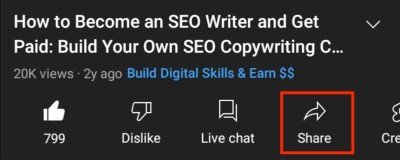
You’ll see many options, including News Feed and Your Groups. The former option enables you to share the video on your Facebook feed, while the latter allows you to share it with a Facebook group.
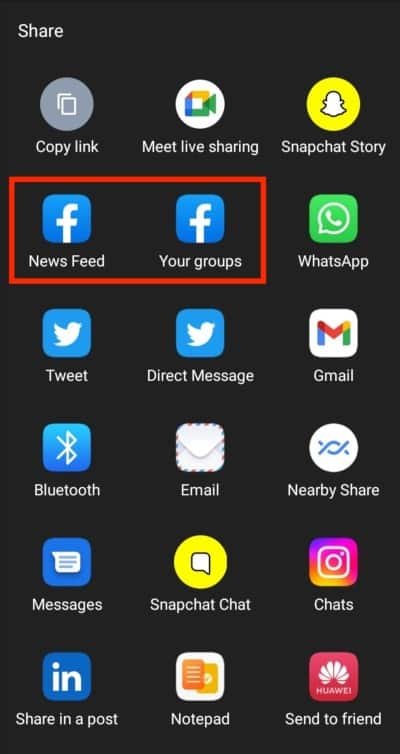
3. Share the video where you prefer.
4. Include a video description, call to action, or caption above the video embed.
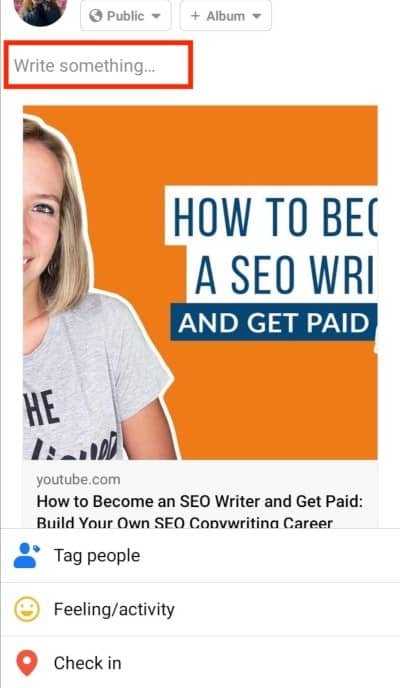
The only drawback with this method is that you can only share it to your newsfeed or a group. You can’t use it to share a YouTube video on a Facebook page you manage.
Use method two below if you need to share it on a Facebook page.
Method 2: Use the video link
1. Open the video you want to embed.
2. Click on the “Share” icon underneath the video.
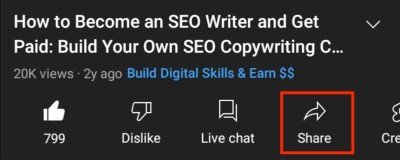
3. Select the option “Copy link.”

4. Navigate to wherever you want to share the post on Facebook and paste the link in the “What’s on your mind?” field.

How to embed a YouTube video on Facebook from a desktop
Embedding a YouTube video on Facebook using a desktop device is equally easy. It’s also split up into two different methods, although unlike with a mobile device, you can share directly to a Facebook page here with the direct sharing method.
Here are the steps to do so:
Method 1: Direct sharing
If you want to embed a Youtube video on Facebook through a PC/laptop, follow these steps.
1. Open the video you want to embed.
2. Click on the “Share” icon underneath the video.
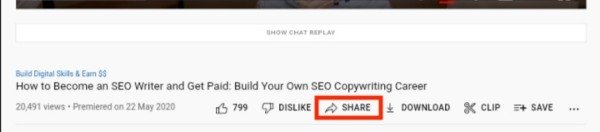
3. Then select the icon of Facebook.
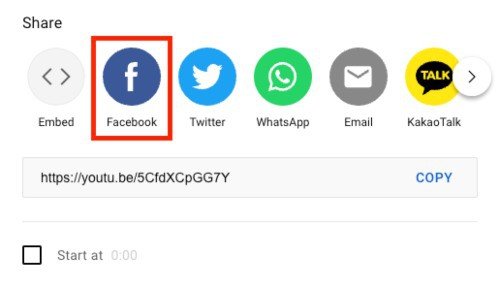
When headed to Facebook, you’ll have the choice of whether you want to post it on your feed, in your group, or on your page.
4. Choose your preferred option and share the video.
Method 2: Use the video link
Here’s the second method of embedding YouTube videos on Facebook through a laptop/PC:
1. Open the video you want to embed.
2. Click on the “Share” option under the video.
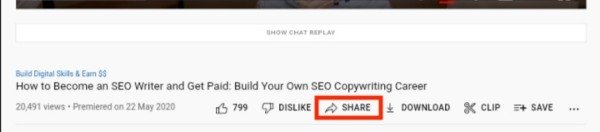
3. You’ll see a URL link to the video in a grey bar. Copy this link.
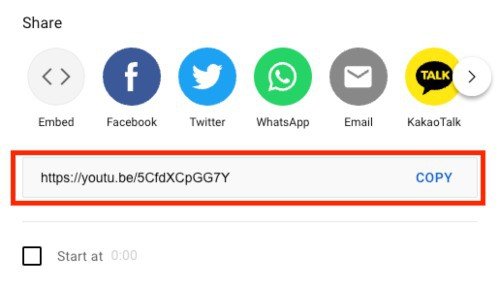
4. Then open your Facebook profile feed, group, or page and paste the link in the “What’s on your mind?” box.
A Classic Method To Embed YouTube Videos
If you don’t want to spend time hassling with different methods, there’s another option. It’s the most reliable as you don’t have to rely on built-in share features.
Whether it’s your mobile or PC, this method works for both. However, you’ll need to use a web browser.
Here are the steps to follow:
1. Open the video that needs to be embedded. You’ll see a URL bar at the top of the page.
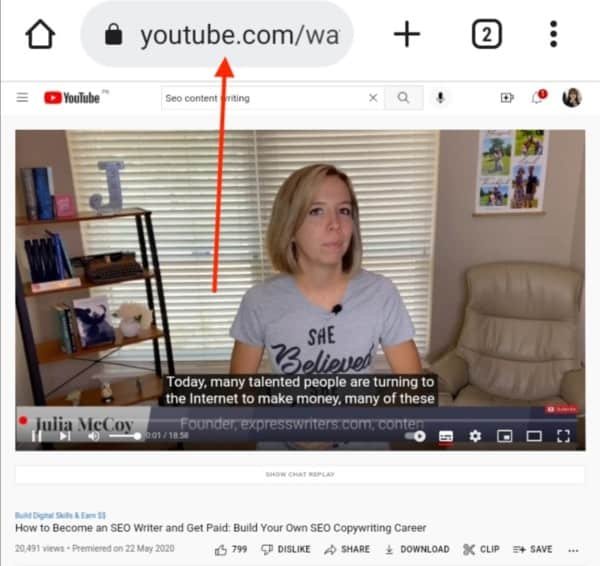
2. Click on it and copy the whole web address.
3. After that, you can go to your Facebook news feed, group, or page, create a new post and paste the link.
There is a slight drawback to this method, though.
The previous methods provide neat visuals. However, this method causes a little bit of untidiness. When you post the video, the link appears alongside it.
It’s not the case when you directly share on Facebook. And these links could appear too long and make your post look unprofessional and cluttered.
Final thoughts on embedding YouTube videos on Facebook
Embedding YouTube videos on Facebook is an easy way to share content with your friends and followers. There are a few different ways to do it; hopefully, this article has cleared up any confusion.
If you’re looking for an easy and reliable method, use the classic URL method.
It might not be as pretty as the others, but it’s straightforward, and you don’t have to rely on external sharing features.


I’m trying to embed a video so that it plays on the Facebook page where it’s posted. I’ve tried all these methods and all they do is provide a text link to Youtube. Is this not possible, or have I missed something?
Hi Margo,
a few years ago it was possible to have embedded YouTube videos work in an embedded player, but that feature has been done away with, so you can only embed the clickable link that takes the viewer to the YouTube page.
Hope this helps.
Best,
David